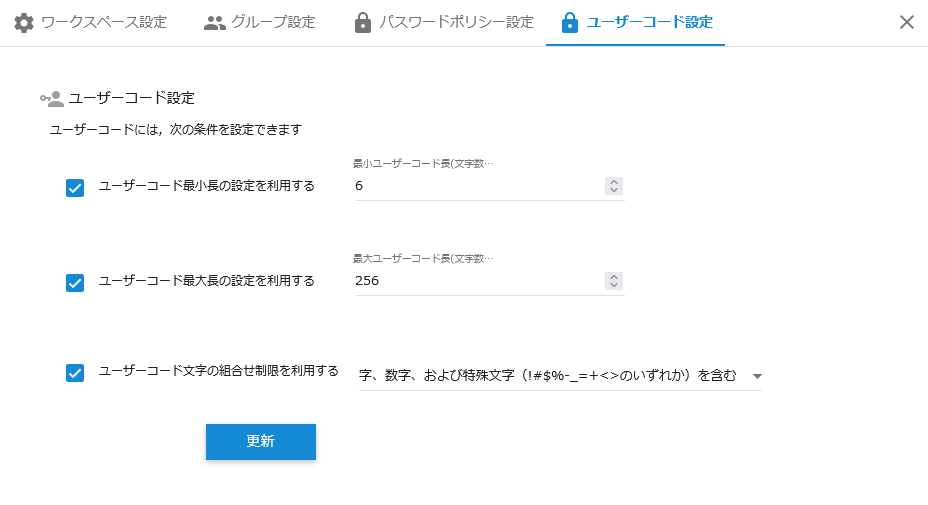User
The workspace must have available users registered as members.
"User" settings are made on the group settings tab of the workspace settings pop-up.
User
Users who wish to use Hexabase must be added as users to the designated workspace.
- When new users are added, they are registered in any workspace.
- A user must belong to one or more workspaces.
- A user must belong to one or more groups. By default, it belongs to the top-level "workspace" group (TopGroup).
- Users can be invited one at a time or imported all at once.
- When using Hexabase for the first time, an invitation is required. If you register for multiple workspaces, no invitation is required from the second time onward.
- A user can belong to multiple groups.
Exclusive user
Exclusive user is a feature that allows you to register users who you want to limit to use only a specific worksapce. Unlike regular users, registered as exclusive users cannot register for other workspaces.
Group settings > members
Members are users registered in a group. A list of members is displayed in group settings.
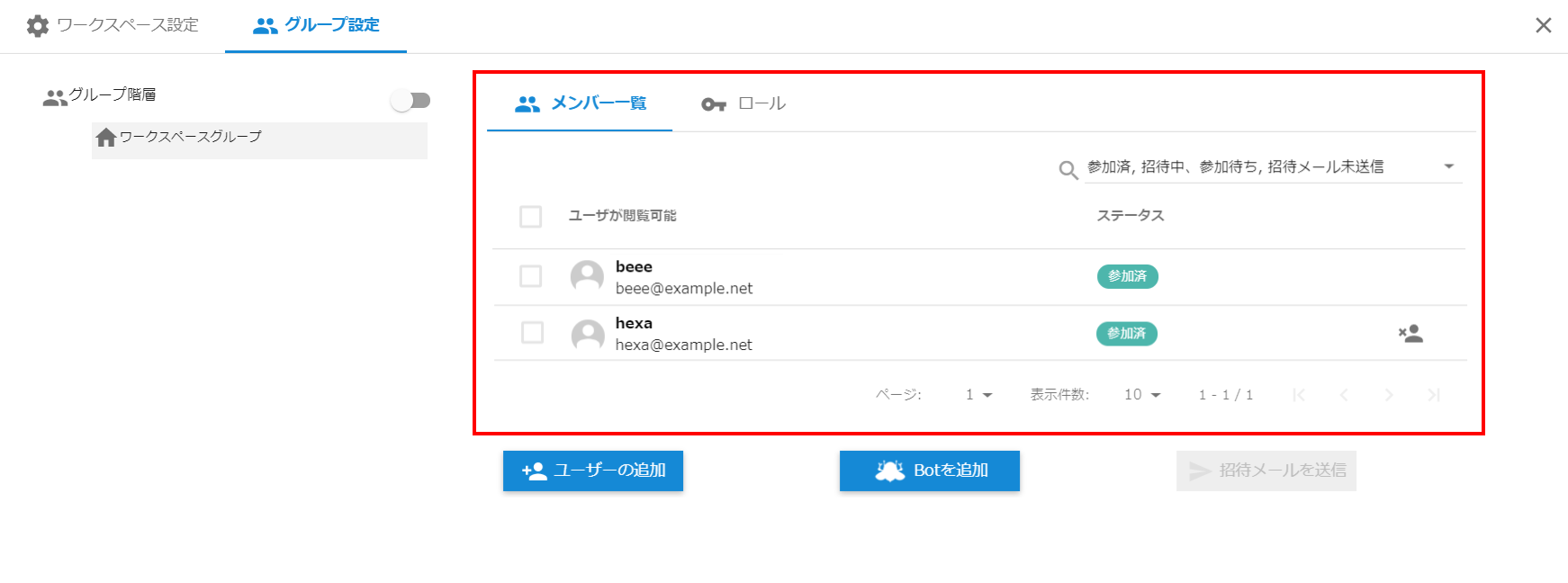
Filter members
Users displayed in the member list can be filtered by the stage of member addition.
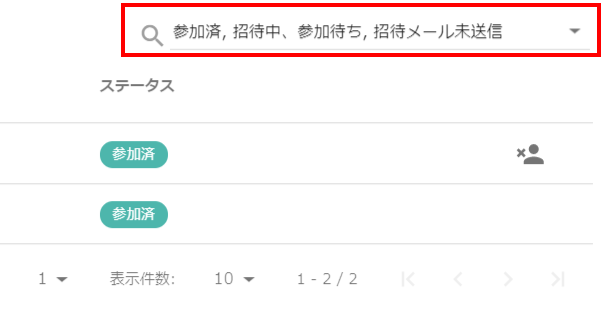
Invite member
- Click the Add a user button
- Enter the email address of the user you wish to add
- Click the Add button
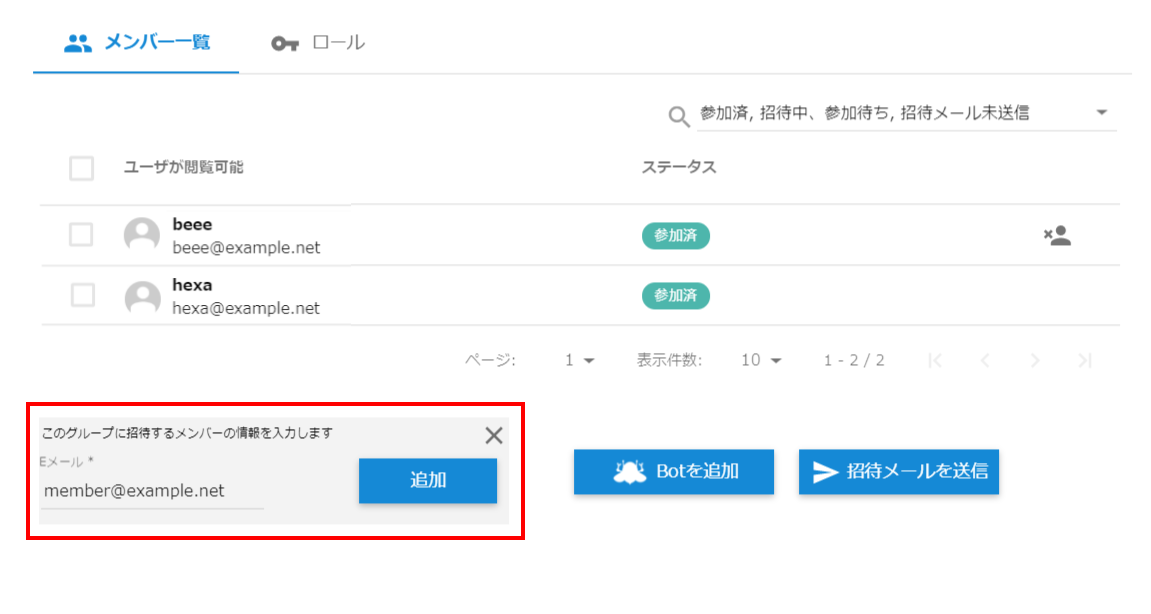
If you would like to add users who are not yet registered with Hexabase, you can send them an email invitation.
- Select the user
- Click the Send invitation email button
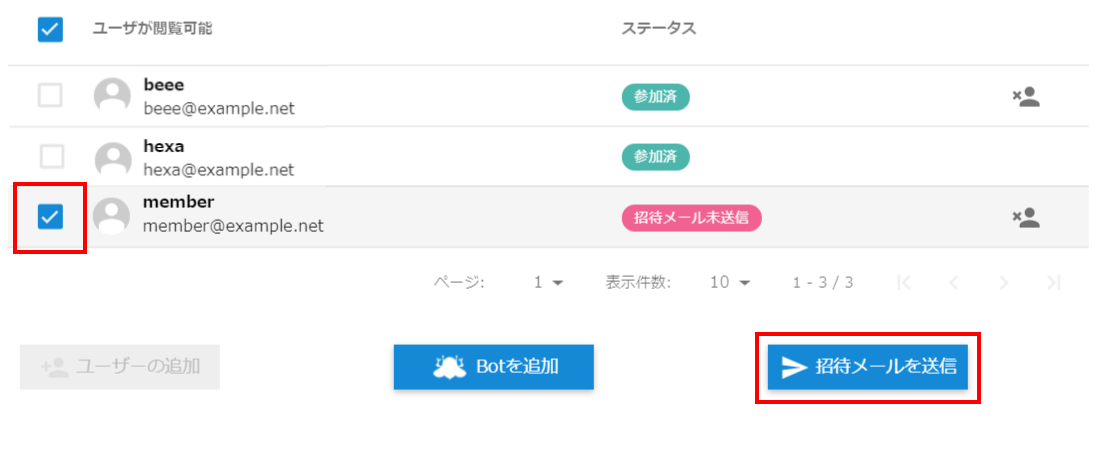
Add exclusive users
Exclusive users is a feature that allows you to register users who you want to limit to use only specific workspaces. Unlike regular users, registered as exclusive users cannot register for other workspaces.
To register an exclusive user on the admin panel, do the following:
- Call "workspace settings" on the admin panel
- Click on the "group settings" tab
- Click on the "add a exclusive user for this workspace only" button
- Enter the email address of the user you want to add as an exclusive user
- Click the "add" button
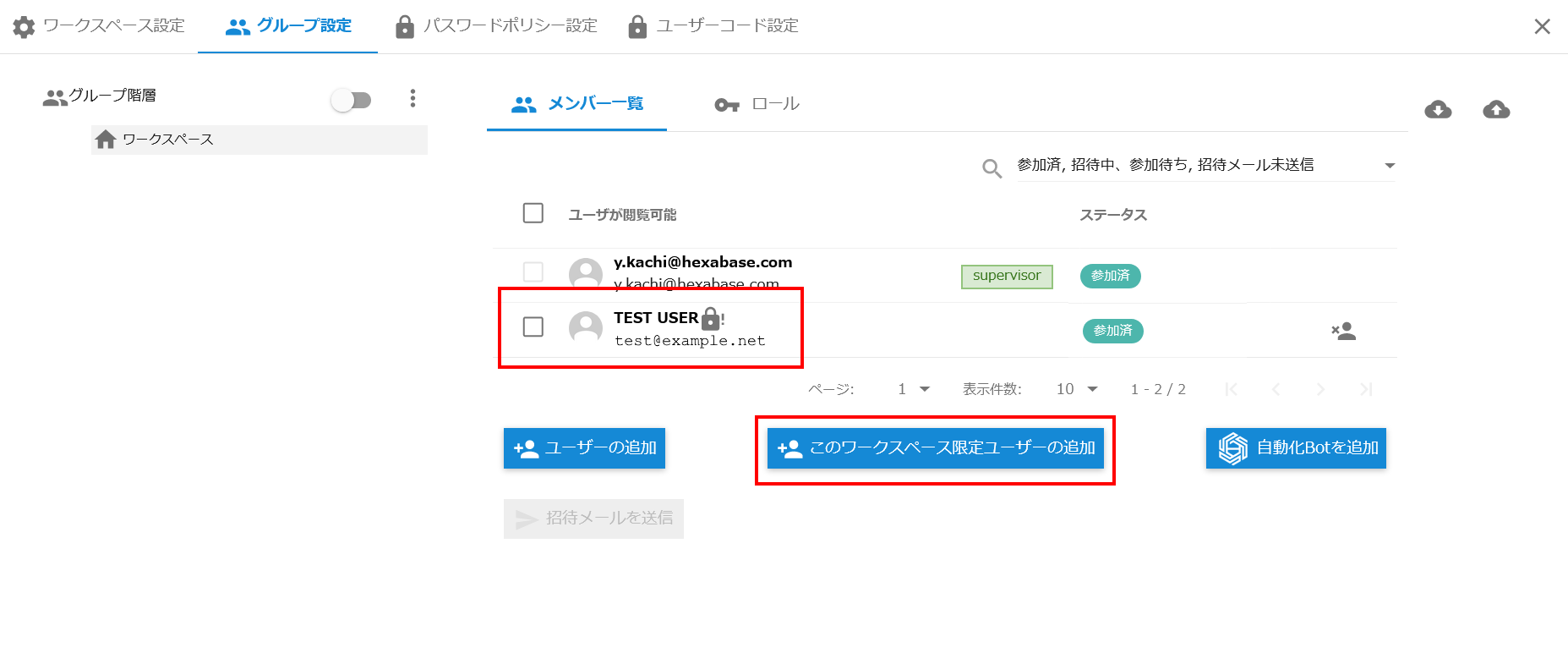
A lock! mark will be displayed for users who are registered as exclusive user.
Delete member
Click the Delete icon to delete a specific user from being a member of your workspace.
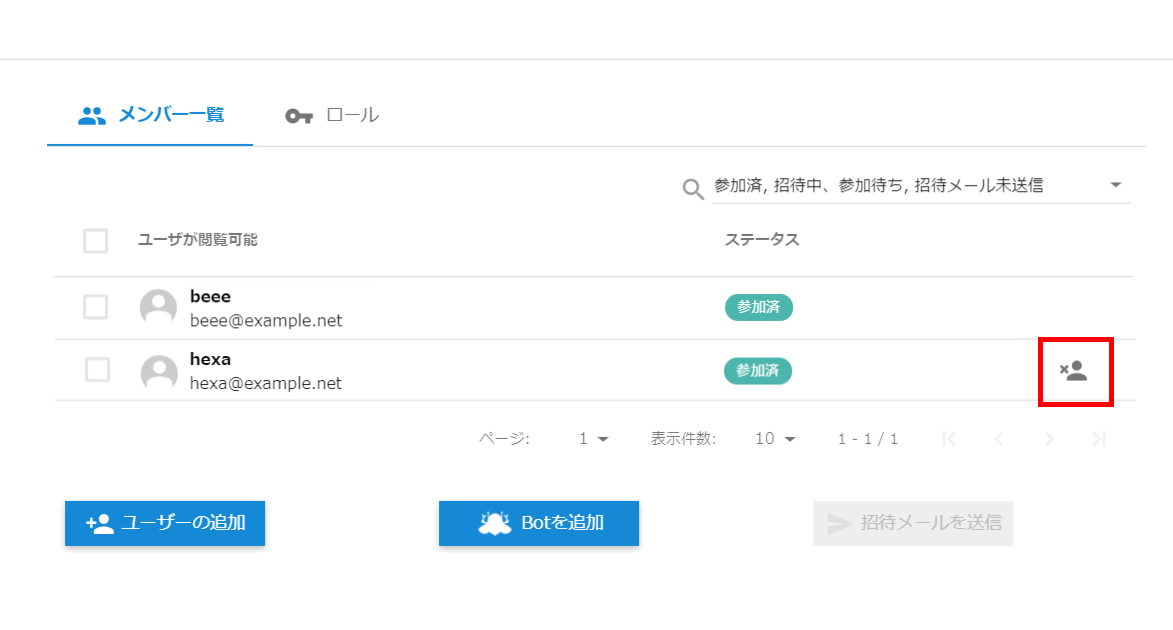
*Workspace administrator users cannot be deleted.
Add bot
Auto action is a function that automatically executes an action at a specified time interval.
Each workspace can register one automation bot (Beebot) as a virtual user, which will perform actions on behalf of the user.
For details on how to set up the automation bot, please refer to the following:
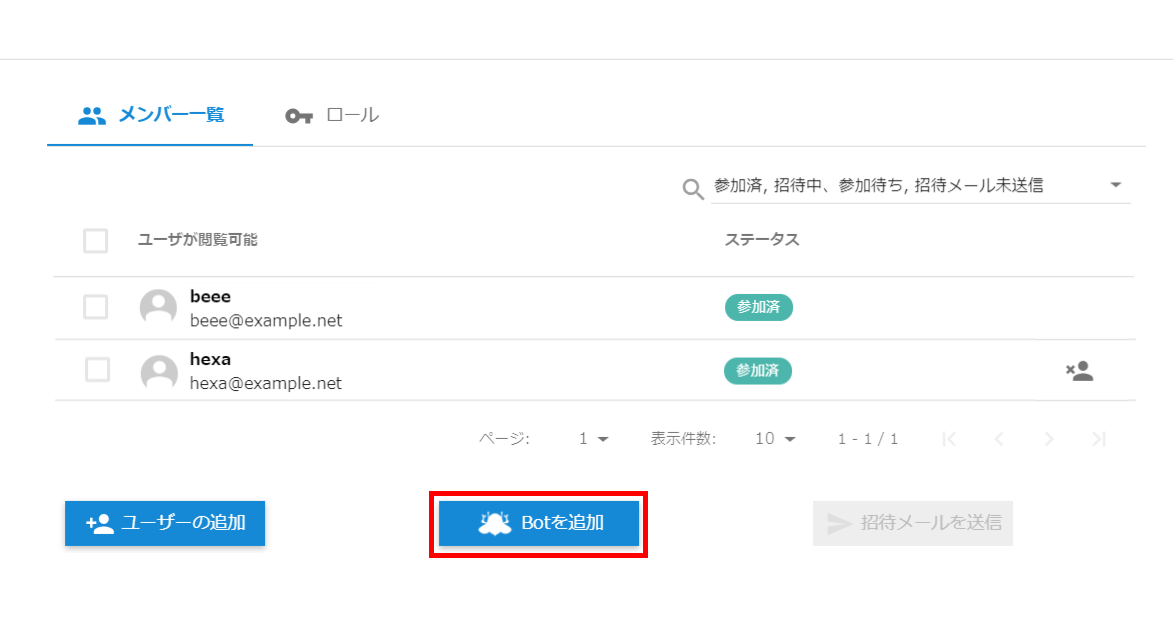
Group hierarchy
If a group has child groups, you can assign users to each group.
To assign users to a child group, click on the appropriate child group and add users.
User code settings
The user code has a feature for registering multiple users with a single email address. Users are identified using an arbitrary user code assigned to their email address. This service is intended for use by families sharing a common email address.
In user code settings, conditions can be specified for each workspace.
- Minimum length of user code
- Maximum length of user code
- User code character combination (no restrictions, alphanumeric and special characters)
User code settings can be specified in "Workspace Settings" > "User Code Settings" on the administration panel.