Login/Logout
Login
Check invitation email
- Administrators must send invitations to users.
- The user goes to their email inbox and opens the invited to your application email. The invitation will look like this:
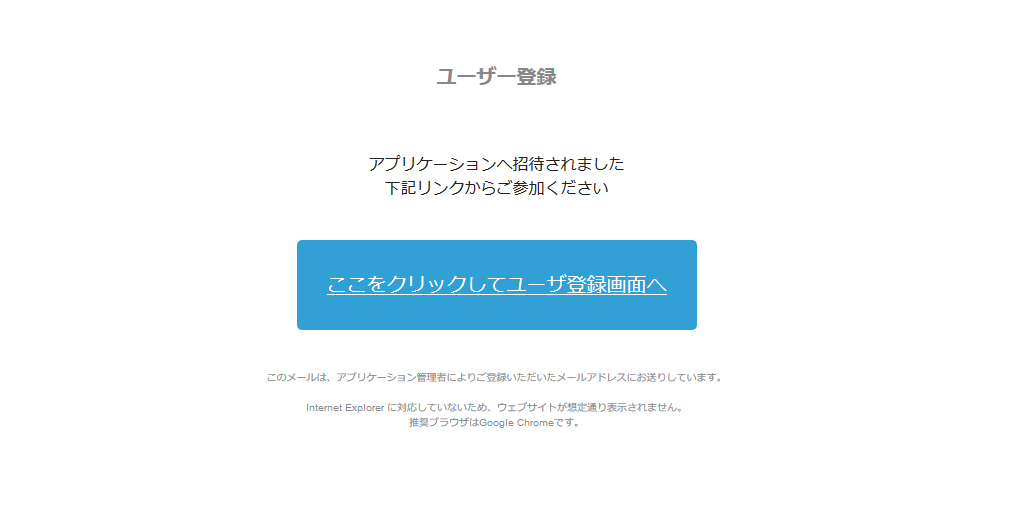
- If you click the click here to go to the user registration page button in the invitation email, the login password input page will be displayed as follows.
- User Enter a valid password and a valid confirmation password. The start button will be enabled.。
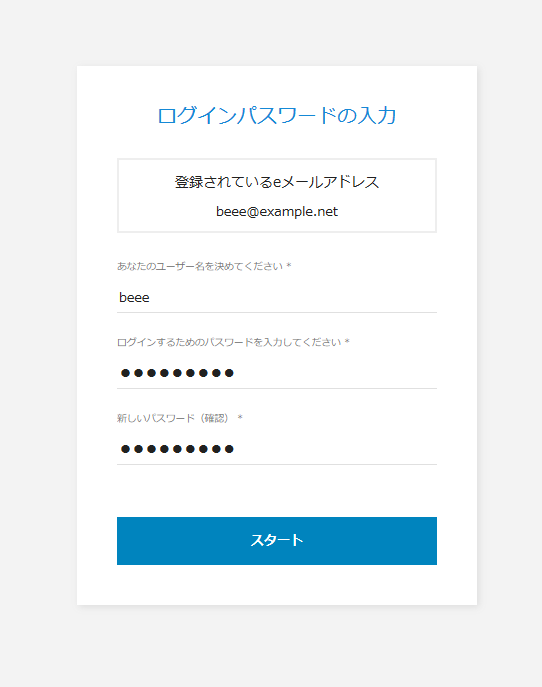
- Click on the start button and you will see the home page of the application.
Login
Access the site(the address varies depending on the tenant and type)
For trial or production use:https://app.hexabase.io
For verification:https://stg.hexabase.io
Please enter a valid email address and password to login.
User can select "Japanese" or "English" from the selection box.
Click on the login button and you will be taken to the home page of the application.
Logout
On the application's home page, click the logout icon to the right of the top menu.
Forgot password
If you forgot your login password, on the login page:
- If the user has forgotten their password, click the forgot password? link.
- Click here if you forgot your password Click on the link to display the password reset form.
- Enter your email address to enable the reset password button.
- After clicking the reset password button, a pop-up will appear stating that we have sent you a password reset link.
- Click the return to login screen button. Display the login page.
- When the password reset email arrives at the specified email address, click the click here to reset link.
- When the password reset form appears, enter your new password and click the apply button.
