Application Basics
Hexabase organizes databases, data reports, dashboards, etc. for each application. When you create a new workspace, an application named "New Application" is created.
Applications can be switched using the application bar at the top of the screen.
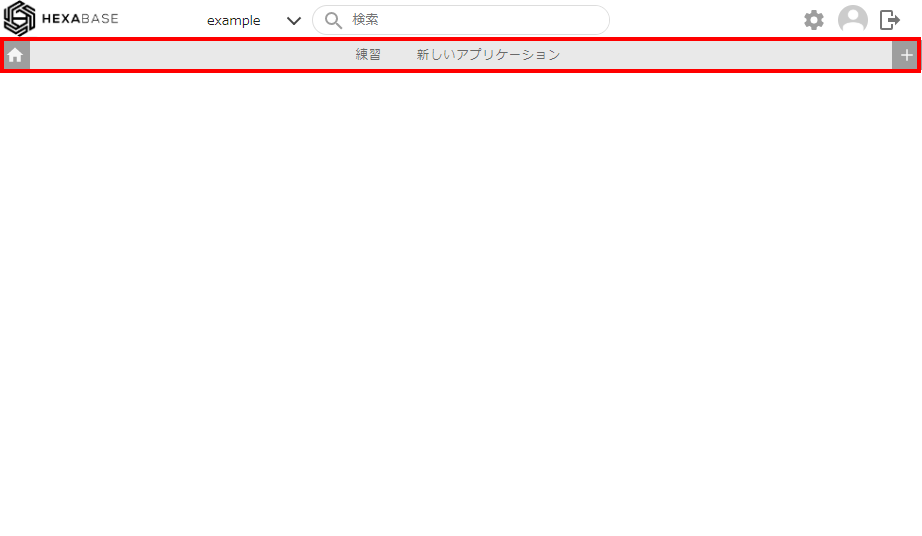
Create a new application
- Select a workspace.
- Click the [+] icon in the application bar at the top right of the screen.
- When the create new application pop-up appears, enter application name(en) and application name(ja).
- Click the create button.
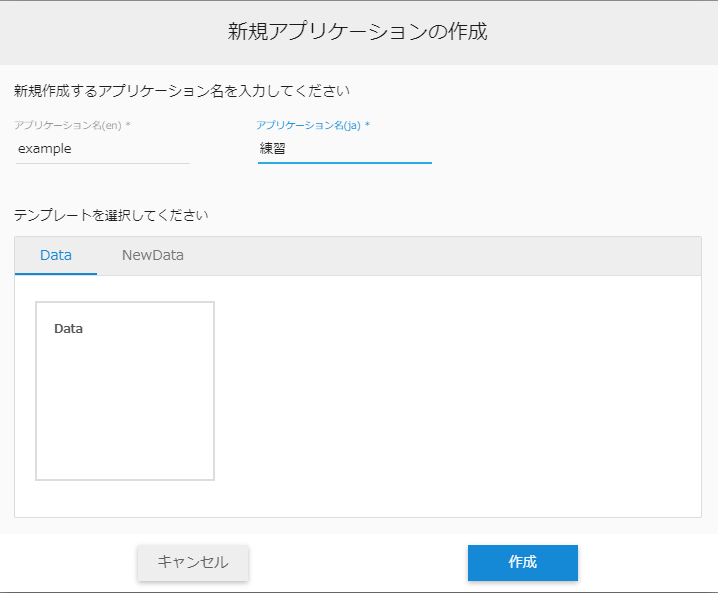
- The created application will be displayed in the application bar.
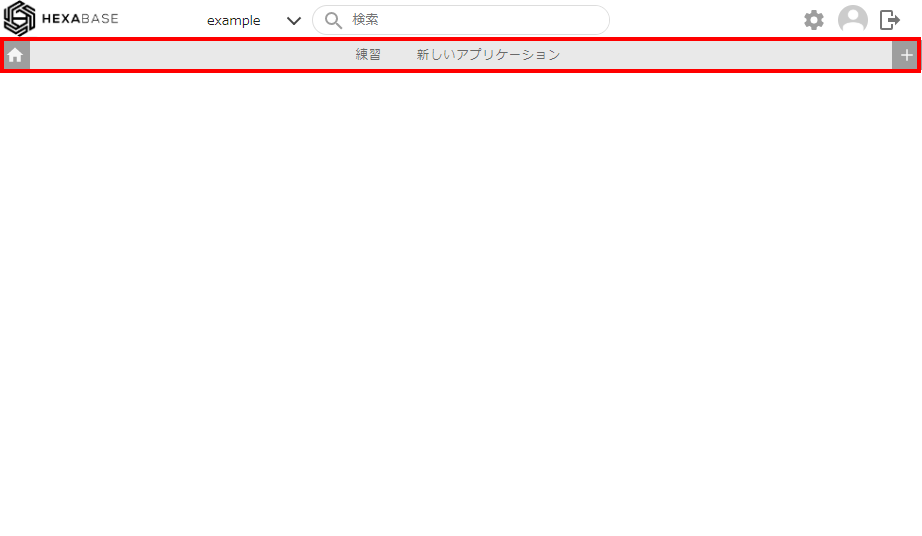
Create from template
- Select a workspace.
- Click the [+] icon in the application bar at the top right of the screen.
- When the create new application pop-up appears, enter application Name(en) and application Name(ja).
- Select a template.
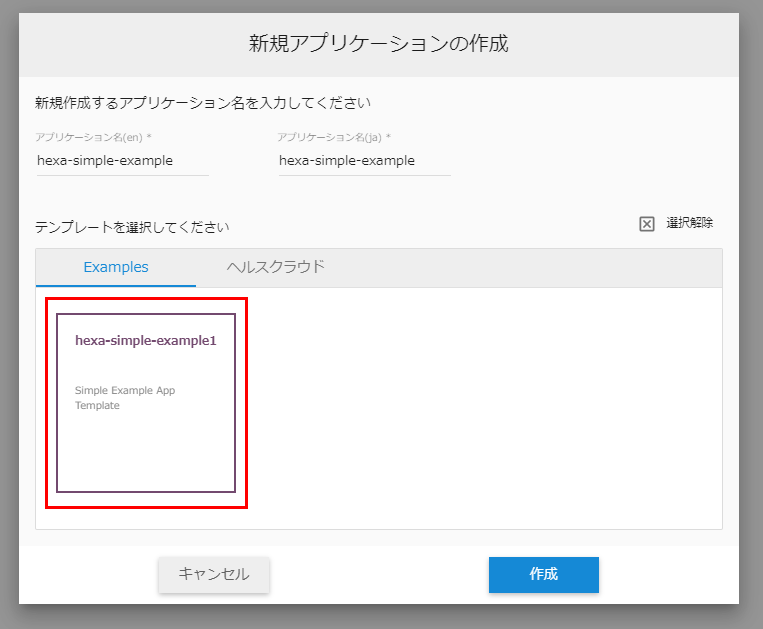
- Click the create button
Switch between applications
- You can switch applications by clicking the application name in the application bar.

Change menu order
You can change the order of application names displayed in the application bar.
- Click the [ ⁝ ] button in the application bar
- Select change menu display order from the menu
- In the application bar, drag the application name to change the order
- Click below the application bar when the order is confirmed