User and Group
User access to Hexabase applications can be managed by users and groups.
Hexabase automatically filters API return values according to user group settings.
The "User" and "Group" settings are made on the Group Settings tab of the "Workspace Settings" pop-up in the admin panel.
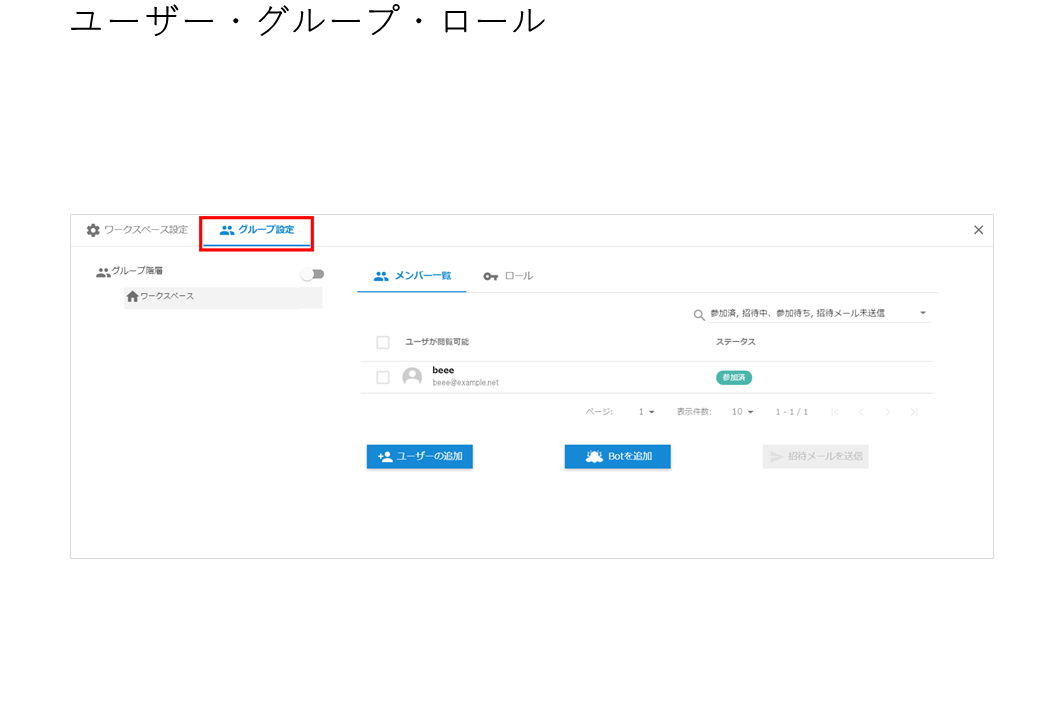
User
To use Hexabase, a user must be added to the appropriate workspace.
A new user will be registered in any workspace when they are added.
The user must belong to one or more workspaces.
A user must belong to one or more groups. By default, the user belongs to the top level "workspace" group (TopGroup).
Users can be imported in bulk or invited one at a time.
An invitation is required when using Hexabase for the first time. If you register for multiple workspaces, no invitation is required from the second time onwards.
Exclusive user
Exclusive User is a function that allows you to register users who want to be limited to using a specific workspace. Unlike regular users, users registered as exclusive users cannot register for other workspaces.
To register a exclusive user on the admin panel, follow the steps below.
- Call "Workspace Settings" on the administration page
- Click on the "Group Settings" tab
- Click on the "Add user exclusive to this workspace" button
- enter the email addresses of the users you wish to add as exclusive users
- Click the "Add" button
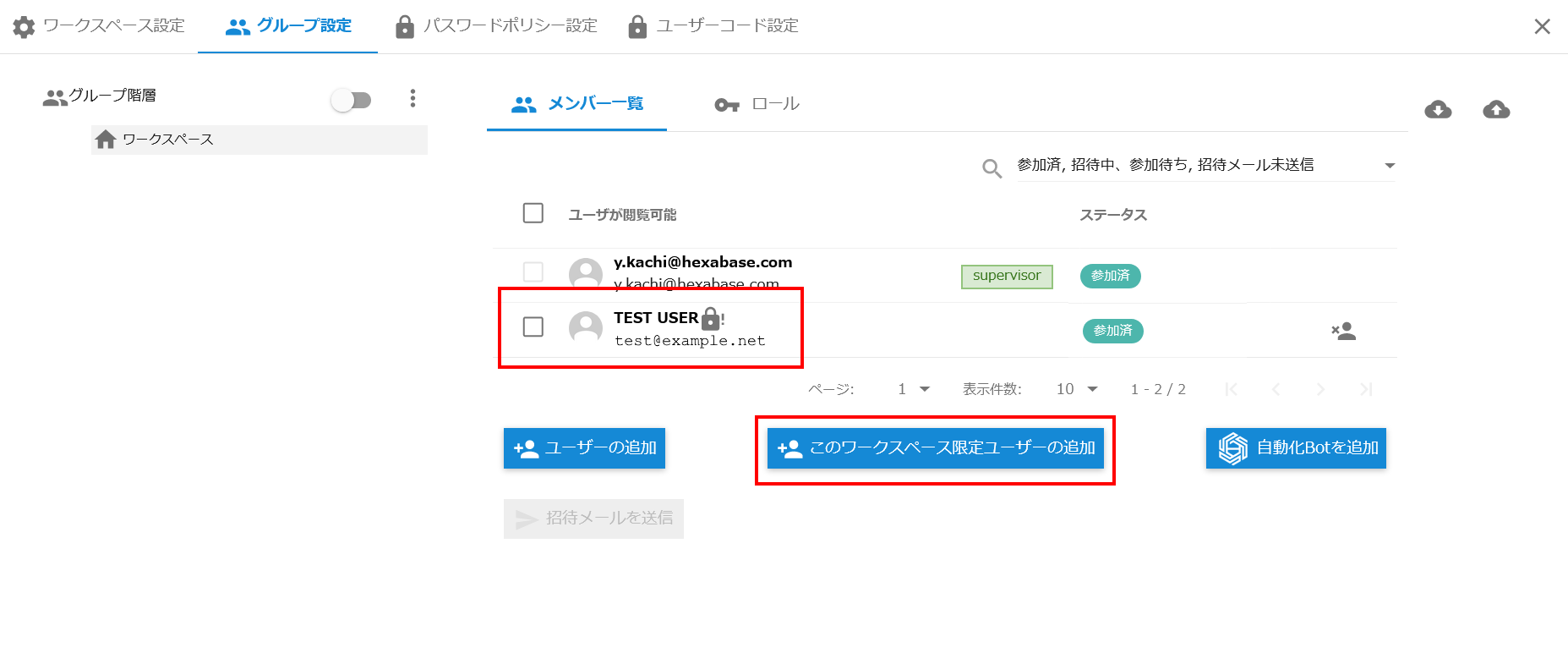
For users registered as exclusive users, the key! Show mark.
To register limited users using the API, useAddUser API.
User code
A user code is a function for registering multiple users with a single email address. A user is identified using an arbitrary user code assigned to the email address. It is intended for usage such as sharing a common email address with family.
User codes can be specified in the following ways:
- Specify when adding users in "Workspace Settings" > "Group Settings" in the admin panel.
- Specify exclusive users when adding users in "Workspace Settings" > "Group Settings" on the admin panel.
- Specify for each user in the user profile settings in the admin panel.
- Use AddUser API
- Use UpdateUserInfo API
The registered user code can be found in "Workspace Settings" > "Group Settings".
If a user code is assigned, an authentication error will occur if the user code is not specified at login.
User code settings
User codes can specify conditions for each workspace.
- Minimum length of user code
- Maximum length of user code
- Combination of user code characters (unlimited, alphanumeric, and special characters)
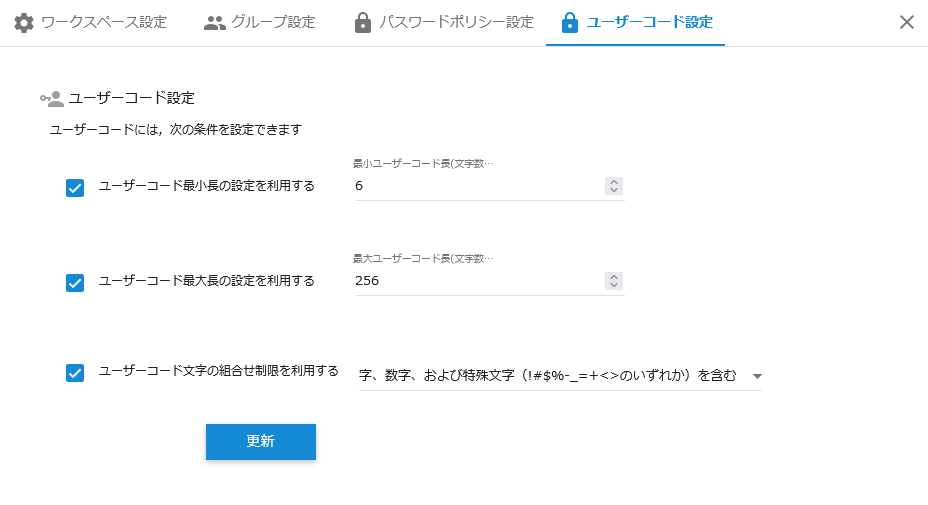
User code settings can be specified in "Workspace Settings" > "User Code Settings" on the Administration panel.
The settings can be obtained using GetUserCodeSettings API.
Group
"Group" is a function that organizes users.
A group can have one or more subgroups, thus creating a tree structure. The group at the top level is the "Workspace" group. There is one for each workspace.
A user must belong to one or more groups. By default, it belongs to the highest "workspace" group (TopGroup). A user can belong to multiple groups.
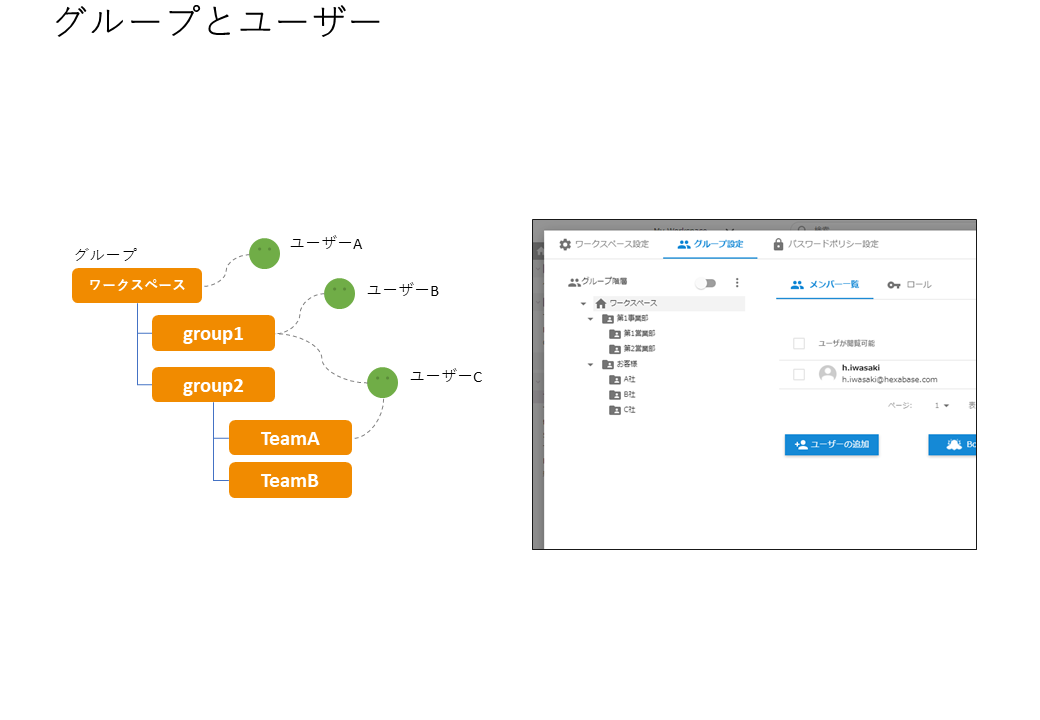
※Tips: Although there is no limit to the group hierarchy, it is strongly recommended to keep the structure simple (3-5 levels) to avoid complexity and performance degradation. It is best to set up groups according to the roles of the users and the functionality of the application, rather than adapting the group hierarchy to the real organization.
Group and user control via API
The API can be used to create groups, add users, and assign roles. For example, if you want to create a new business partner, you can create a new group and add users under that group to allow users with certain viewing privileges to join the system.
For details, refer to Hexabase API Reference.
Get group list
- GetGroup:Get group information
- GetGroupTree:Get group tree information
Register, modify, or delete groups
- CreateGroup:Create new group
- CreateTopGroup:Create a new group(First level)
- UpdateGroup:Update group
- DeleteGroup:Delete group
Adding and deleting users
- AddUser:Add user
- RemoveUser:Delete user