Application template
The application template (Application_template) is a function to backup and restore Hexabase applications. Application templates allow you to temporarily save a particular application environment or migrate it to a different workspace.
The application template contains all the configuration information about the application as well as the Item data. However, information about groups and users is not included, so be careful if you are using access keys related to groups.
Also, if the internal ID is accessed from front-end code, etc., it may not be available. The environment to be migrated using the template must be accessed using Display_id (display item id).
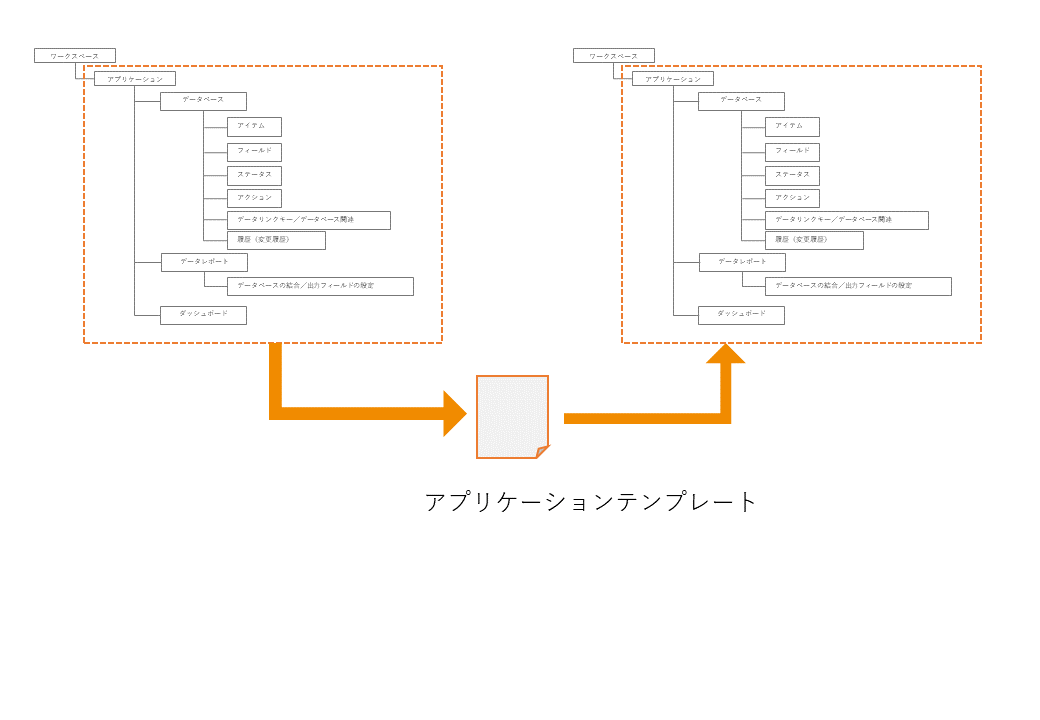
Save to template
The corresponding application can be saved as a template from the Hexabase UI (administration panel).
※Note: Depending on your subscription plan, this menu may not appear. Please contact your Hexabase administrator for details.
- Click on the [ ⁝ ] button on the application bar
- select "Save as template"
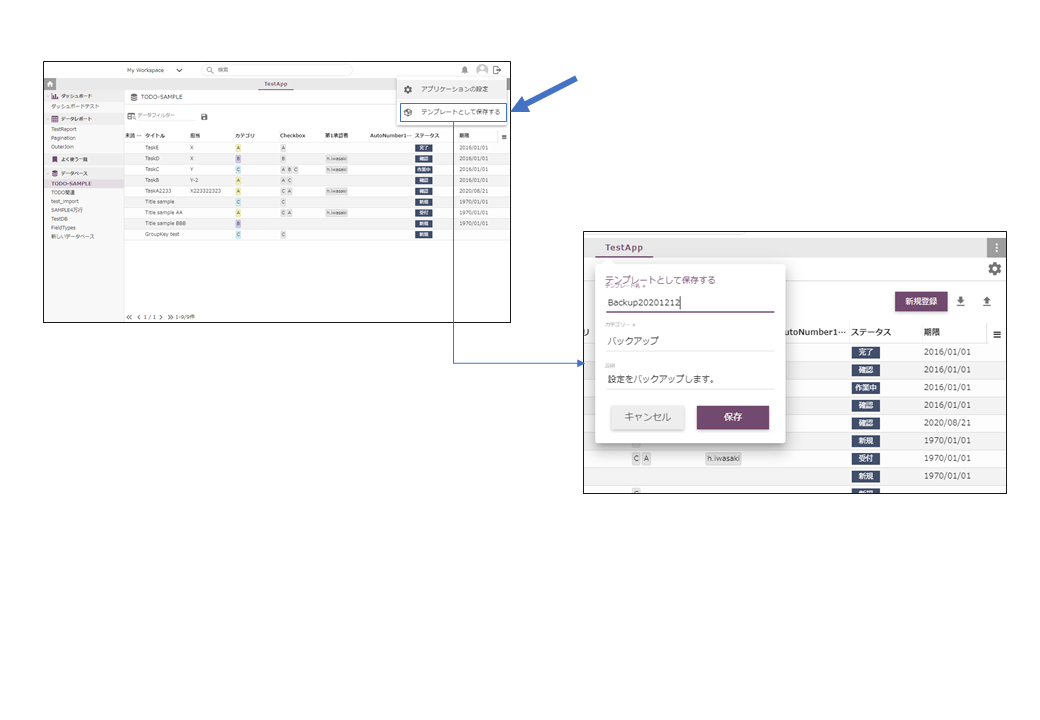
Restore an application from a template
To restore an application, select the template when creating a new application.
- Click the "+" button for a new application
- In the “Create a new application” pop-up, select the template you saved
- Click the "Create" button
- If you choose the workspace once more after a while, you will notice that it has been restored.
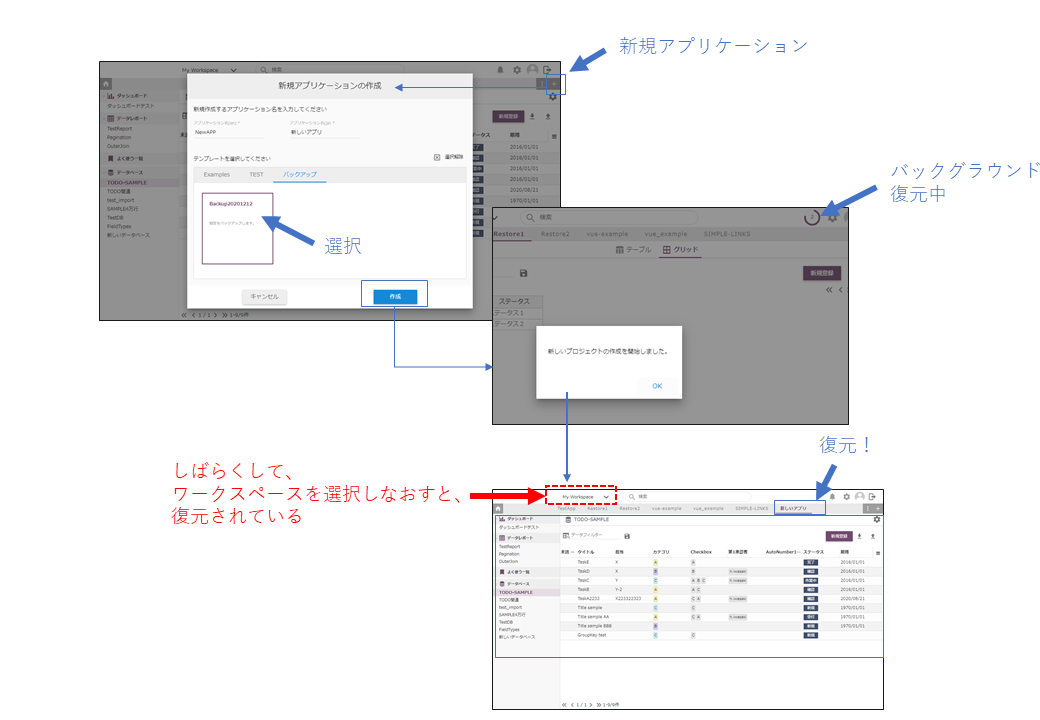
※A few minutes to several tens of minutes may pass during restoration.
Related pages
Create an application from an application template in the CLI
In the CLI, you can create an application from an application template. To do so, use the hx projects:create command.
Import and export template files in the CLI
When you save and restore a template, the template is stored on the Hexabase server.
To import and export template files, use the CLI tool.