Group
"Group" is a function that groups users together.
A group can have one or more child groups, creating a tree structure. The top-level group is the "workspace" group. There is one for each workspace.
"Group" settings are made on the group settings tab in the workspace settings pop-up.
Workspace settings > Group settings
Workspace group settings are done on the group settings tab in the workspace settings popup. Typically, a workspace is assigned to one group.
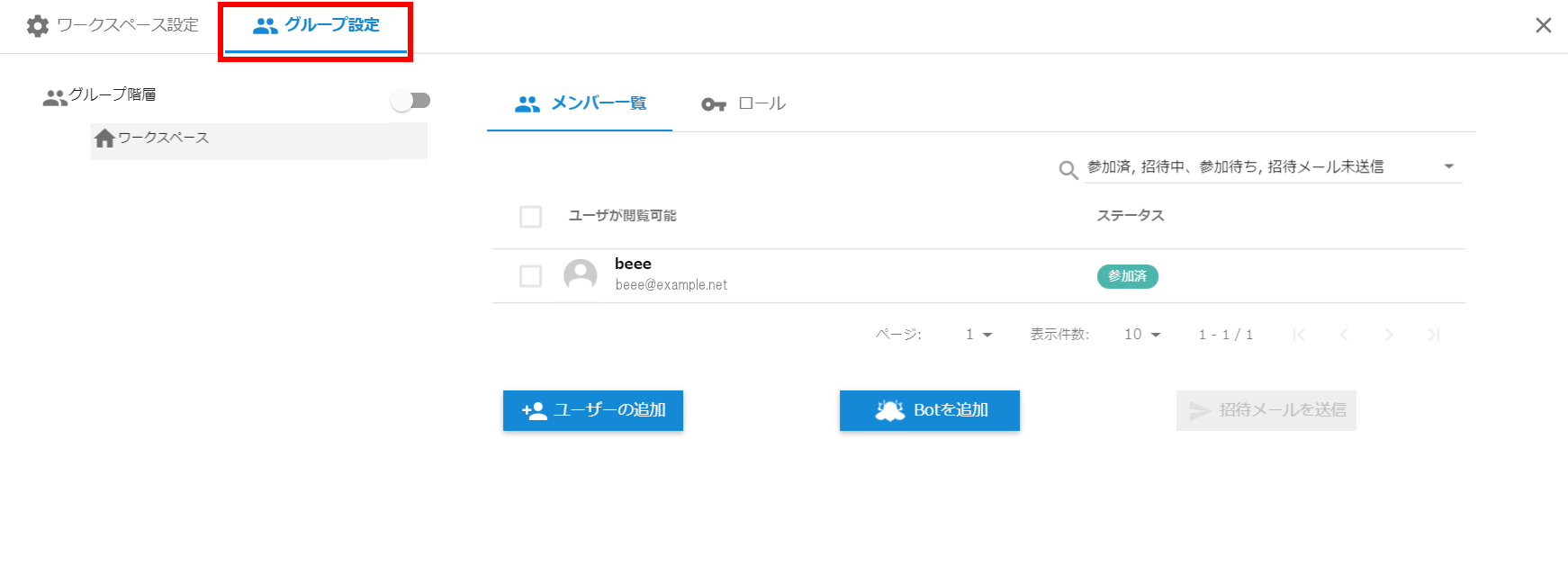
Change group name
- Click the [:] button that appears when you hover the mouse pointer over the group name on the left.
- Click edit group
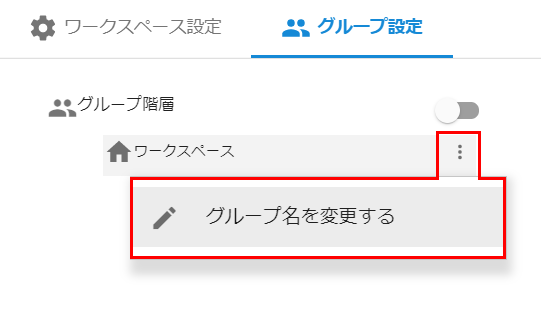
- When the edit group pop-up appears, enter the group name you want to change
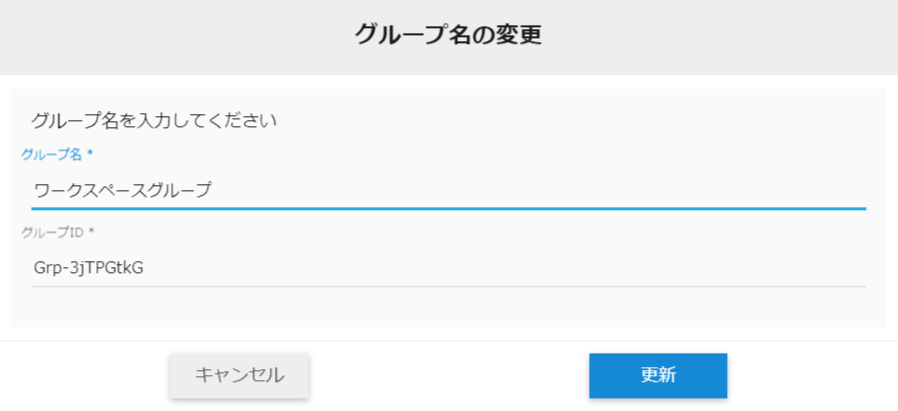
- Click the update button
Group hierarchy
Hexabase provides a hierarchical group hierarchy to control access privileges for items and functions. The top-level group in the hierarchy is named "Workspace".
For more information on group hierarchies, please refer to the Developer's Guide.
Show group hierarchy
You can display the group hierarchy by checking "show group hierarchy".
*Creation of hierarchical group names requires operation by the service operator.
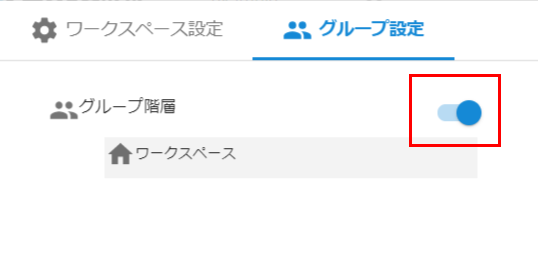
Edit group
After turning on "show group hierarchy", click the ":" button to the right of "group hierarchy" to display the menu.
This edit group menu allows you to call up the following functions:
- Add groups
- Change layout
- Group CSV download
- Group CSV upload
Add a group
- Edit group > Add group
Change layout
- Edit group > Change layout
- Change the group hierarchy using drag and drop
- Click the “save” button
Group CSV download/upload
- Edit group > Download group CSV
- Edit group > Upload group CSV
Set up groups
- Click the ":" button to the right of the group you want to disable access to.
- Select "set up group"
Disable Hexabase UI access
When this feature is turned on, users belonging to this group will not be able to access his Hexabase UI (Admin panel/Admin Console ).
To turn this feature on, do the following:
- Click the ":" button to the right of the group you want to disable access to.
- Select "set up group"
- In the configure group pop-up, select the disable Hexabase UI access checkbox
- Click the “save” button
Remove group
- Click the ":" button to the right of the group you want to disable access to.
- Select "delete group"
Workspace settings > Password policy settings
Password policy settings are a feature that specifies user password conditions for workspaces.
You can specify password policy settings in your shopify admin under "workspace settings" > "password policy Settings".
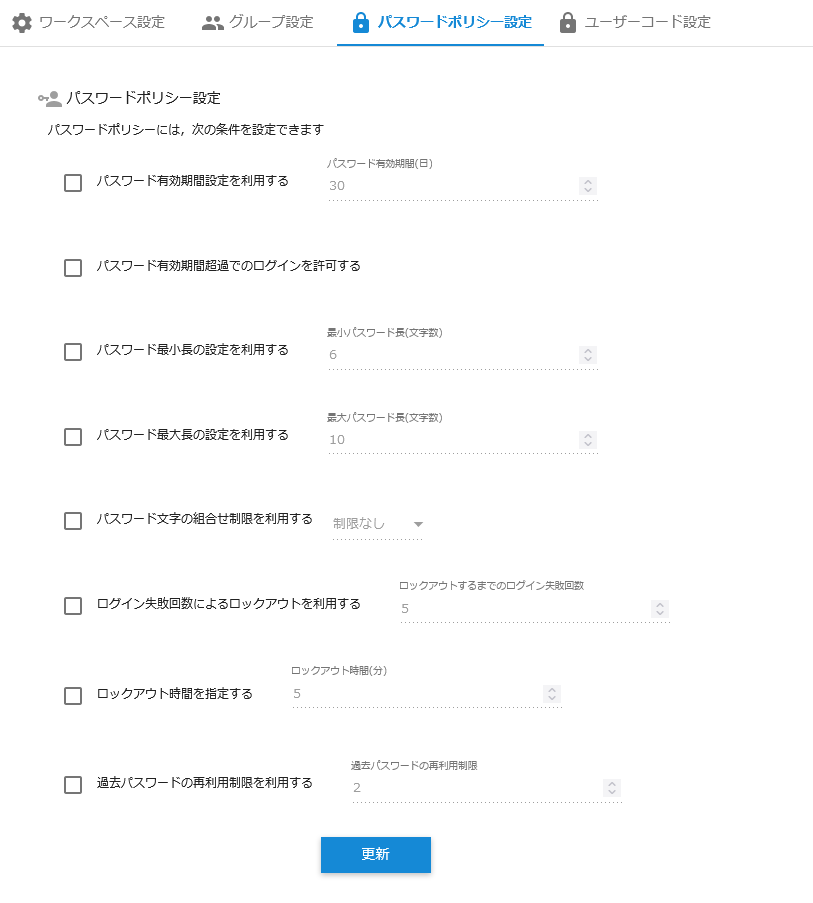
※The password policy setting must be configured by the service provider before it can be used.
Workspace settings > User code settings
User code is a function for registering multiple users with a single email address. Users are identified using an arbitrary user code assigned to their email address. This service is intended for use by families sharing a common email address.
User code settings allow you to specify conditions for each workspace.
- Minimum length of user code
- Maximum length of user code
- User code character combinations (unlimited, alphanumeric, and special characters)
"Settings" > "User code settings" on the admin panel.
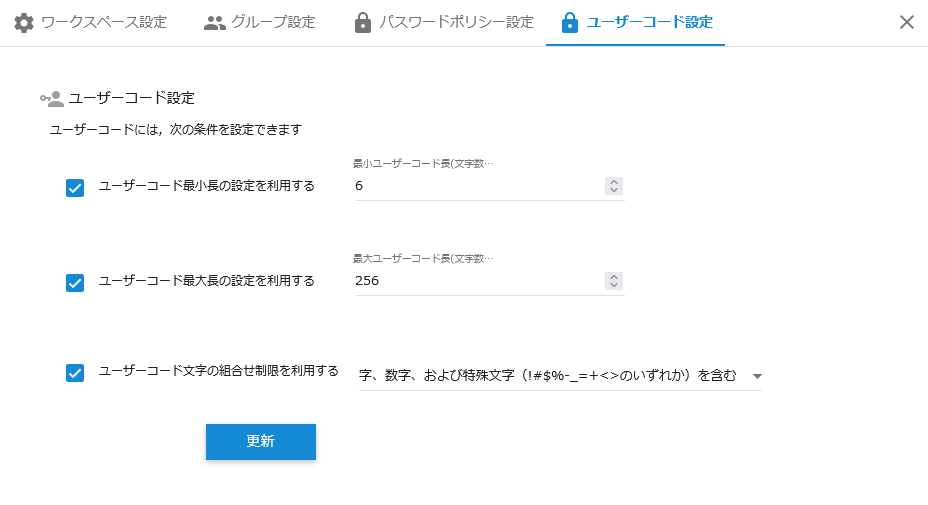
※In order to use the user code, the service provider must configure it.
Group admin
Users registered as group administrators in workspace settings > workspace settings can only use the group settings in workspace settings.
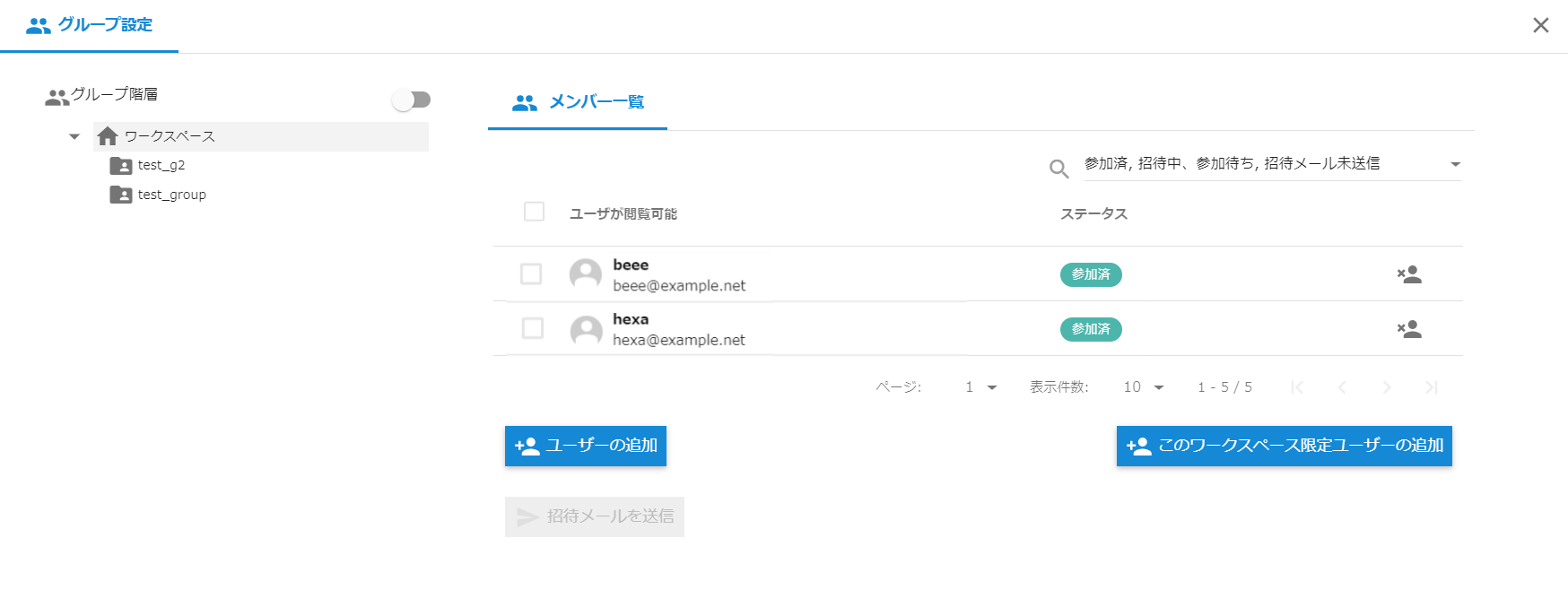
※In order to use the group administrator, the service provider must configure it.