Action Usage Condition Rules
In Hexabase, action usage conditions rules can be used to control the execution and display of actions, and these rules can also be used to retrieve available actions via APIs such as GetItemDetails.
By using this function in status-based workflows, it is possible to branch the flow according to conditions, such as switching the actions that can be displayed and executed depending on the value of a field.
For example, if the amount field is 1 million yen or more, the "first approval" action is displayed and executed; if the amount field is less than 1 million yen, the "final approval" action is displayed and executed.
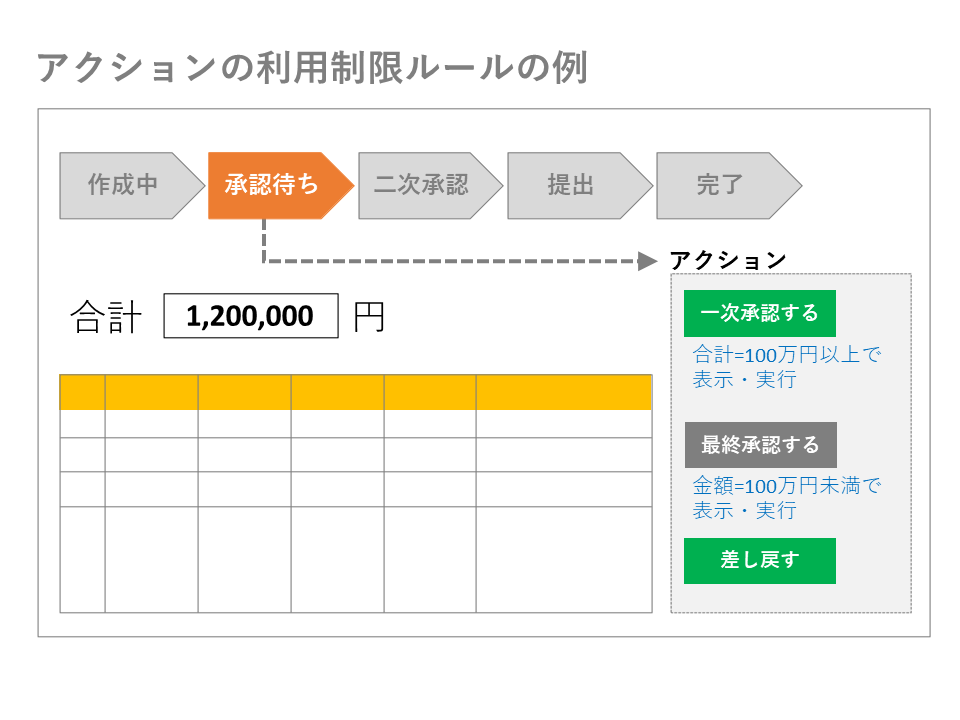
Call the action usage Condition rule settings
This feature is configured in database settings > Action usage limit rule settings.
- Place the mouse pointer on the database you want to configure and click the [ ⁝ ] button.
- Select settings from the menu
- Click the "action usage Condition rule settings" tab
Add an action rule
To add a rule that limits the use of an action, do the following:
- On the “action usage Condition rule settings” tab, click the “+Add” button
- Enter the required items in the added action rule
Rule name
Rule description
Page items to which the rule is applied
Condition details (search value, match/mismatch, exact match, fill in the blanks, etc.)
When a rule is matched, no transition will be made
When the rule is matched, the action is not to be used
- Click the save button
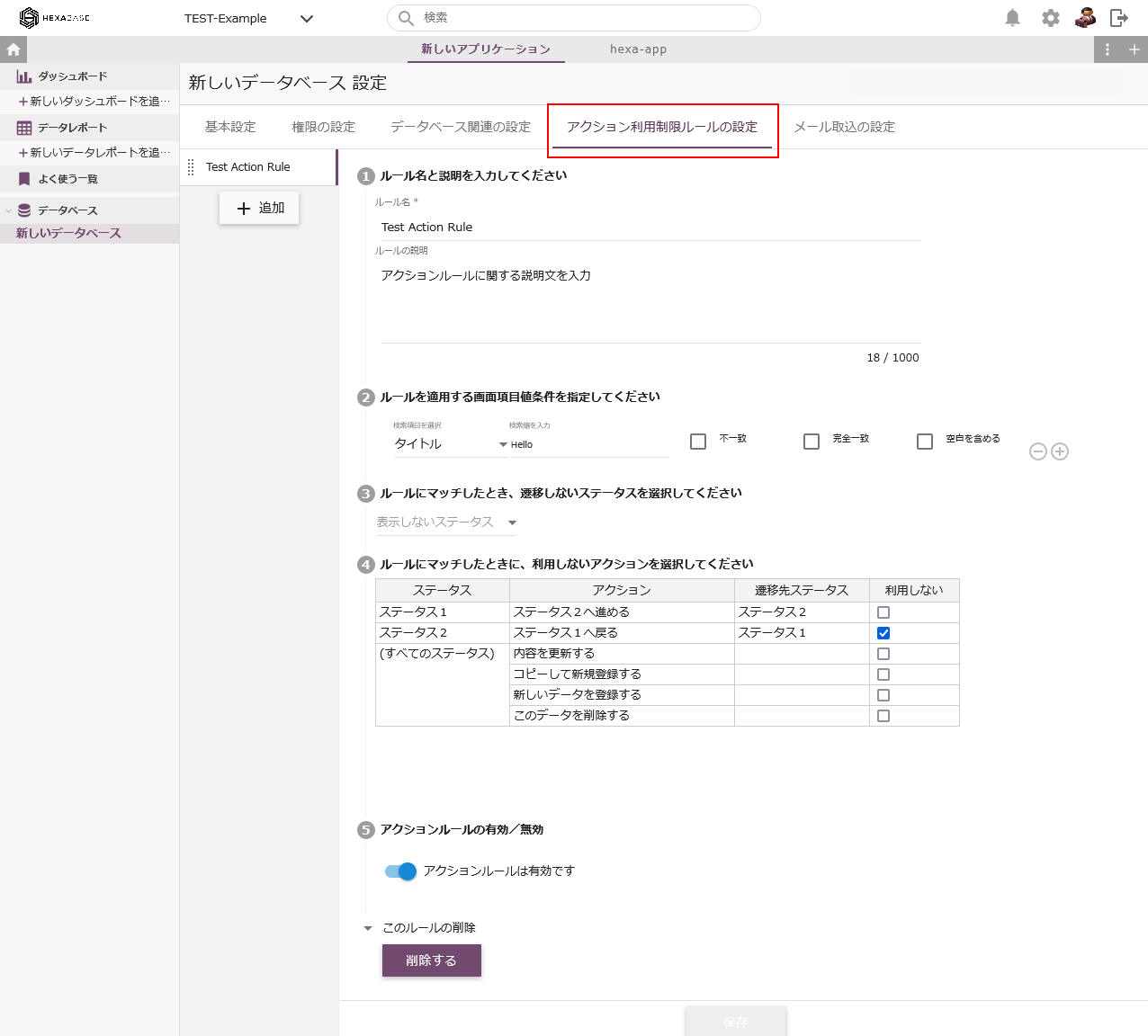
Action rule conditions
Conditions that can be set in action rules are automatically switched according to the type of page item selected.
Add or delete page items that serve as conditions
To add or delete a screen item as a condition for an action rule, click the "+" or "-" button of the screen item condition to which the rule is applied.
When multiple screen items are used as conditions, an AND relationship is formed.
Enabling or disabling action rules
To enable/disable an action rule, switch on or off for "enable/disable action rule" on the detail page of each action rule.
Change action rules
To change the settings of a registered action rule, proceed as follows:
- Click on the action rule name on the left
- Change settings
- Click the "save" button
Change action rule priority
In the action rule, the execution of the rule displayed at the top in "set action use conditions rule" is given priority.
To change the priority, do the following:
- Drag and drop the “:” of the action rule name on the left side
- Click the “save” button for the rule priority
Delete an action rule
To delete an action rule, click the "delete" button on the details screen for each action rule.