Item Action
This section explains how to operate data in the database.
Menus for operating "items" are called "actions".
Operate data (action menu)
To add, change, or delete data in the database, call the item details pop-up in table view or board view.
Here, only pre-specified operations can be performed on the data, preventing unexpected operations on the data.
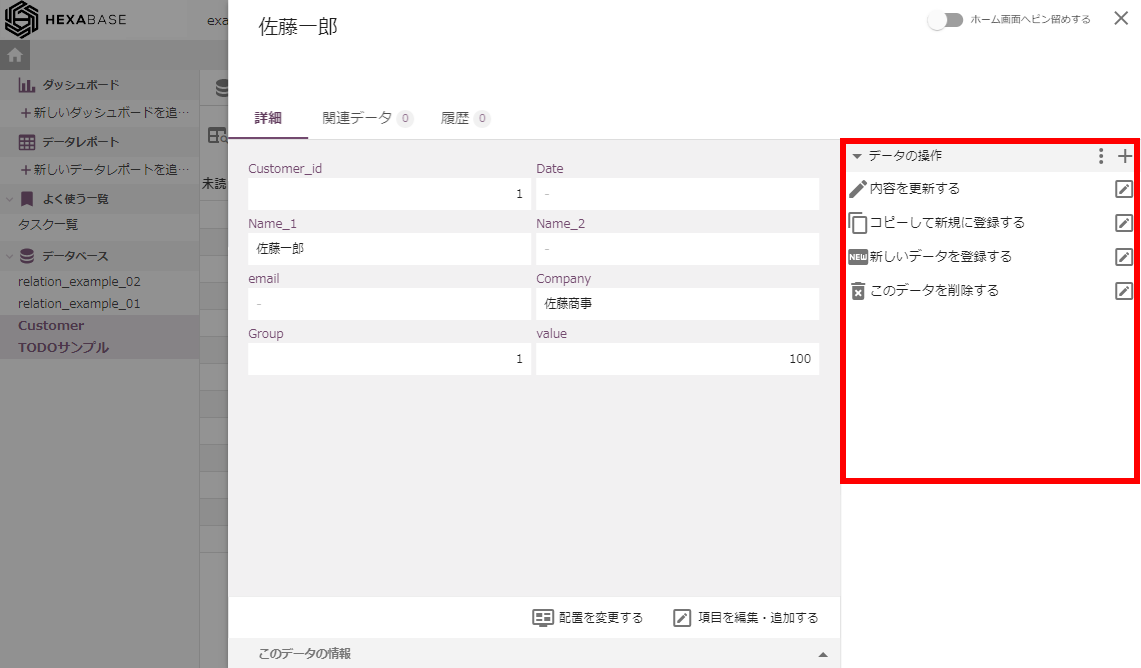
Call item details popup
- To call the item details popup, click on the item you want to view in table view or board view.
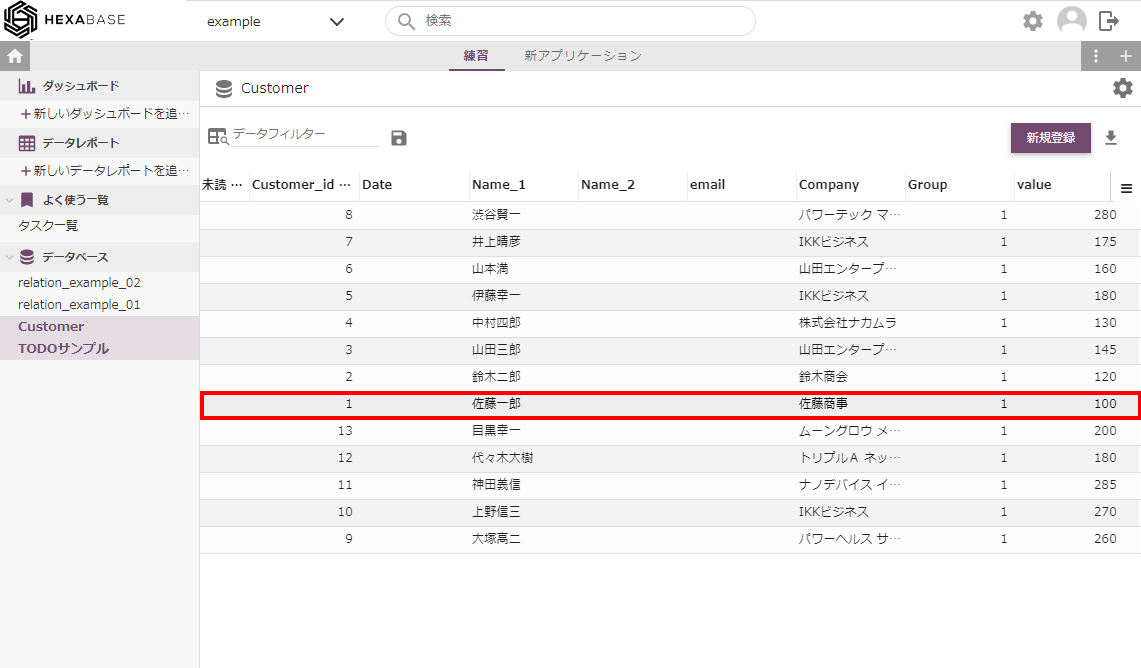
- Click the close button to close the item details pop-up
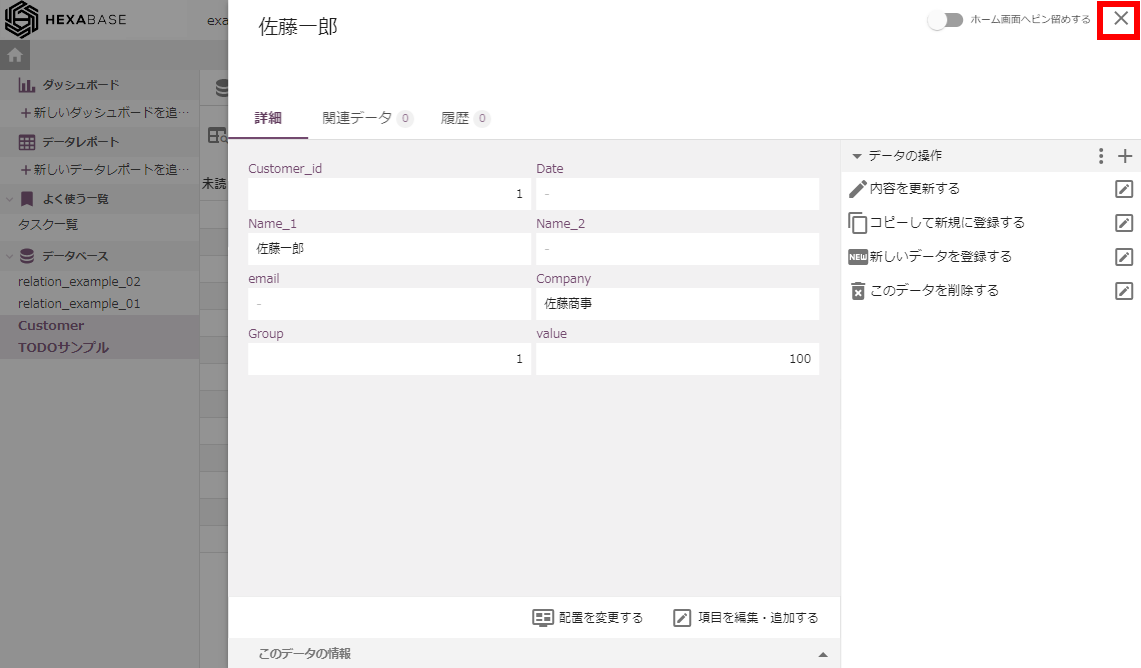
Register new data in the view
- Click the new registration button in the view
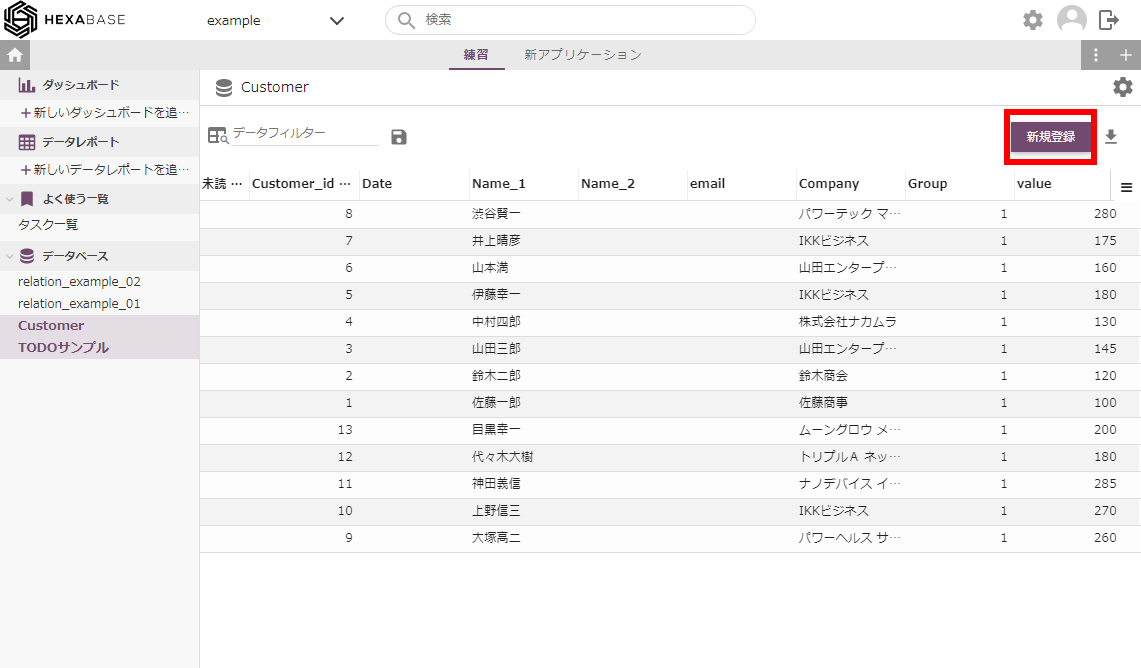
- Create new When the pop-up appears, enter the data you want to register.
- Click on the save button
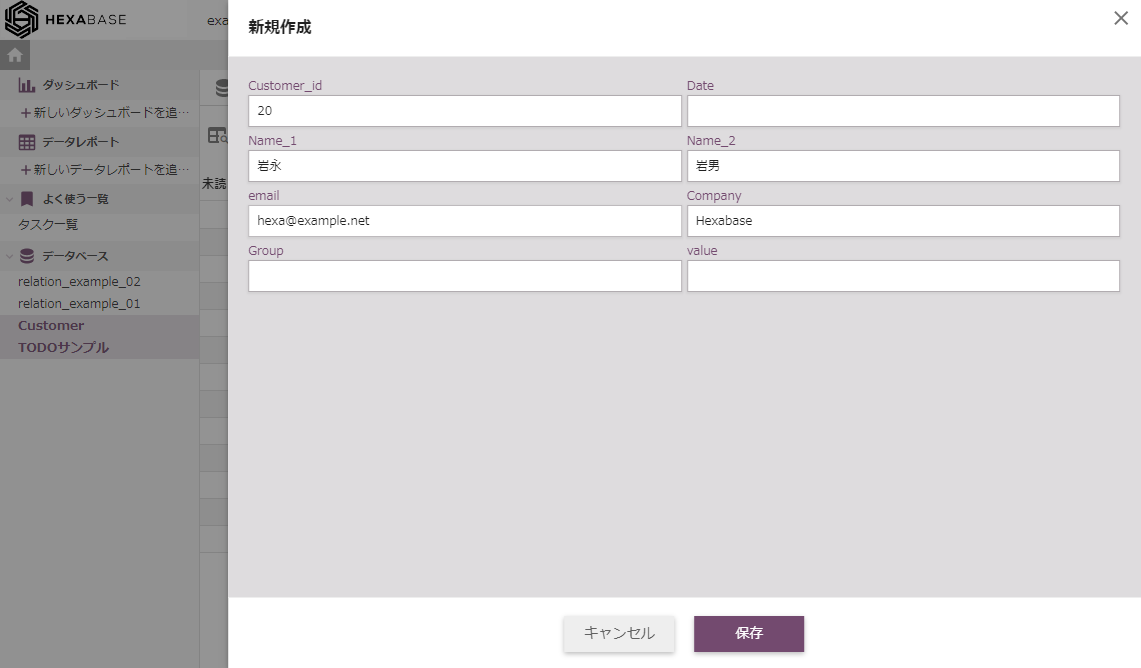
Register new data in the item details pop-up
- Click register new data in the data operations menu in the item details pop-up
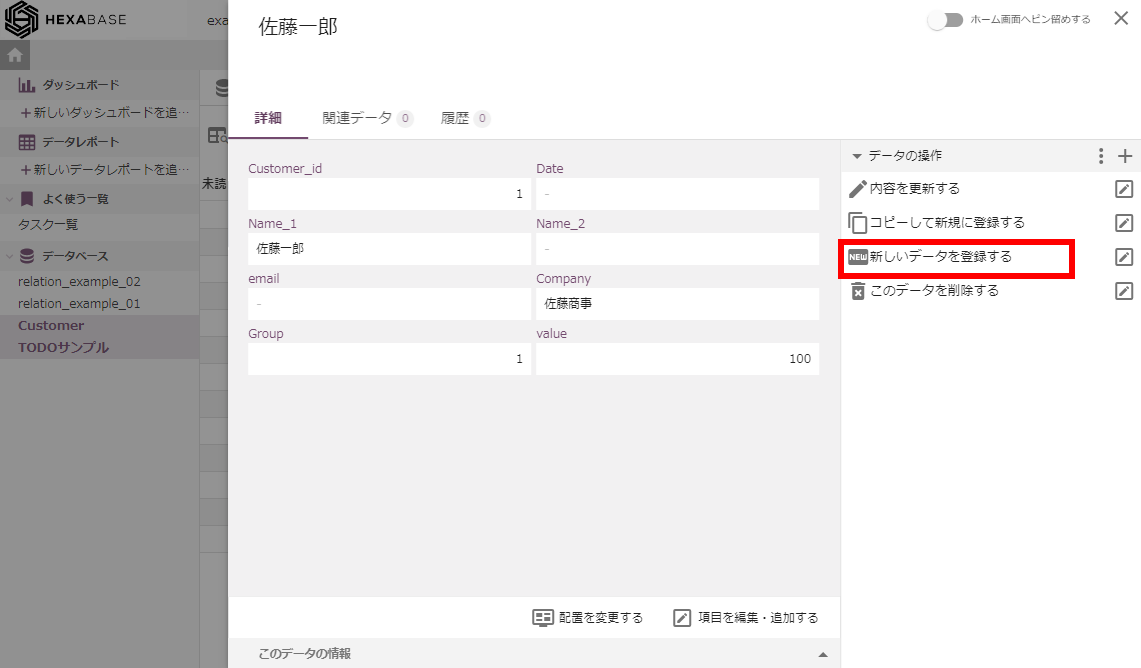
- Create new When the pop-up appears, enter the data you want to register.
- Click on the save button
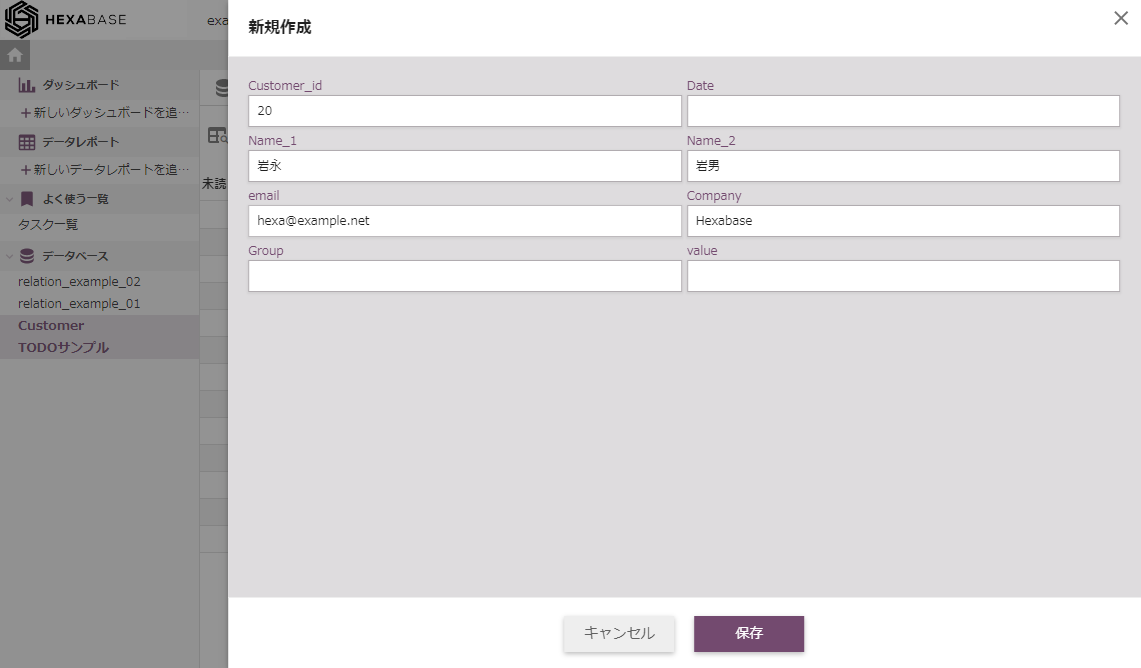
Copy and register new
- Click Copy and register new in the data operations menu in the item details pop-up
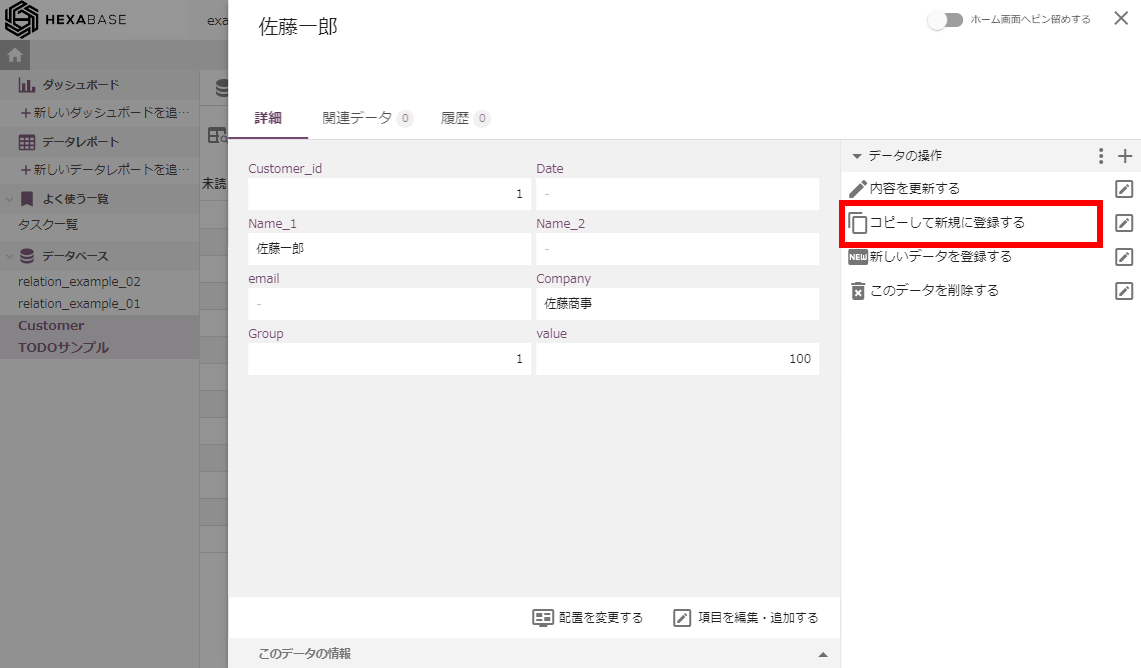
Delete this data
- Click delete this data in the data operations menu in the item details pop-up
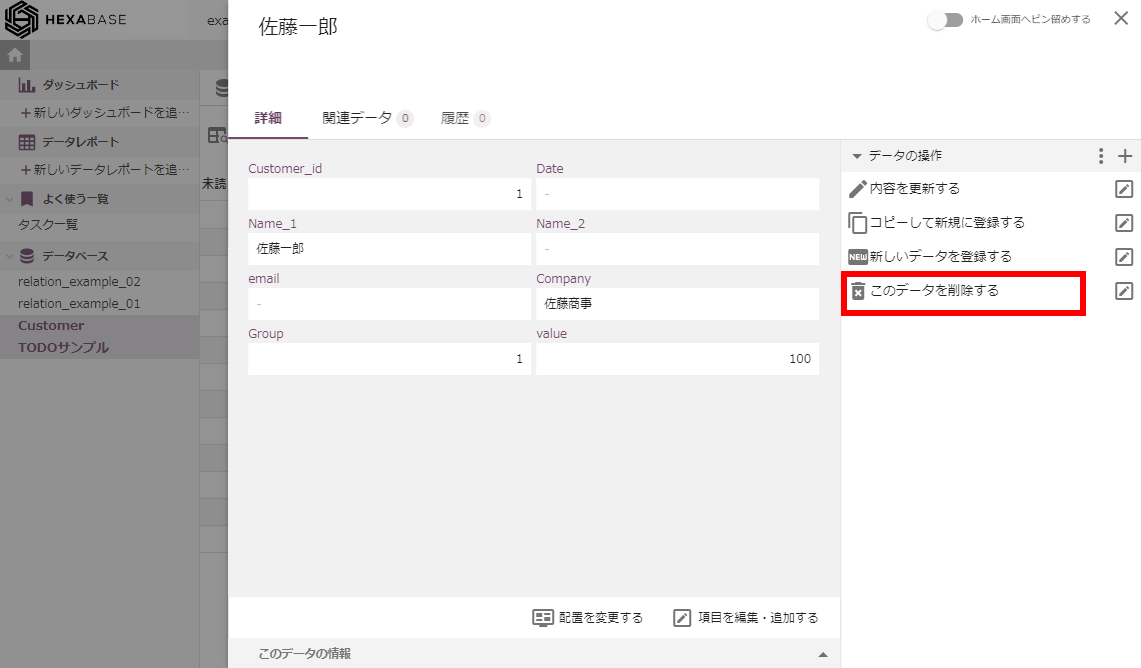
Operate status
In Hexabase, if there is a field called "Status" in the database, it can automatically be used as a workflow step name. In board view, you can see the progress by status.
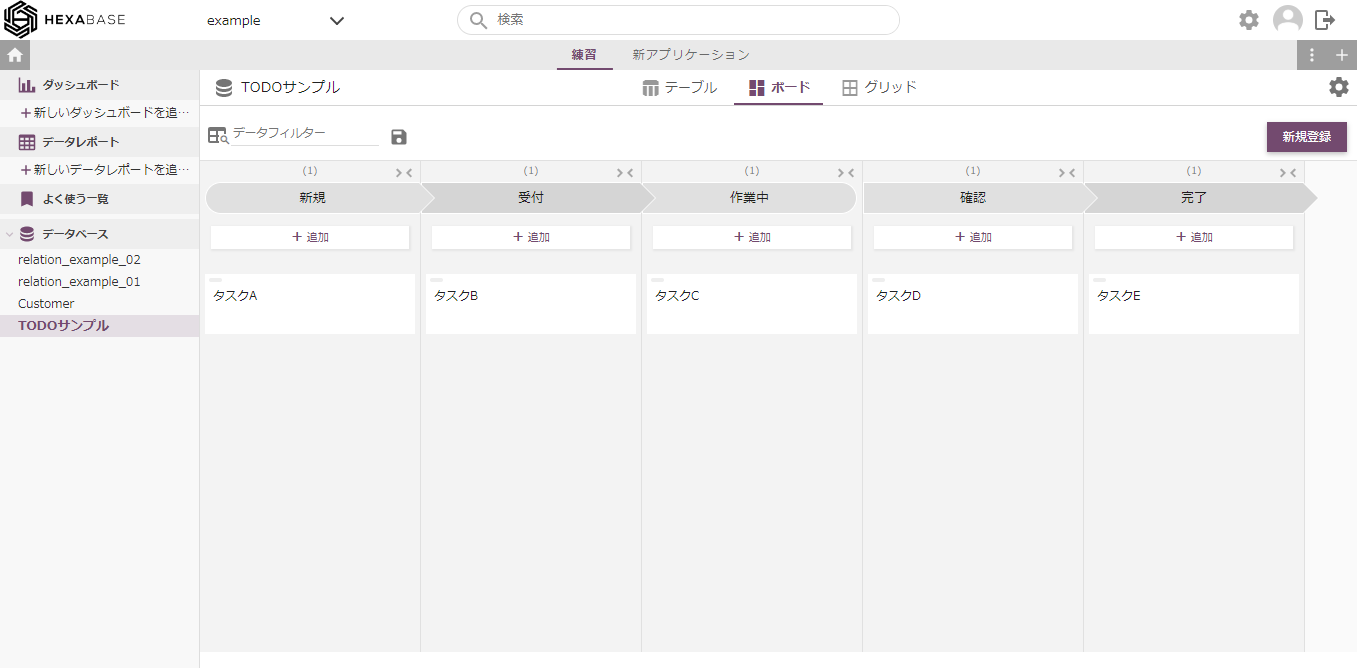
You can also operate the status in the item details pop-up menu.
Advance to next status
- Click advance to next status in the data operations menu in the item details popup
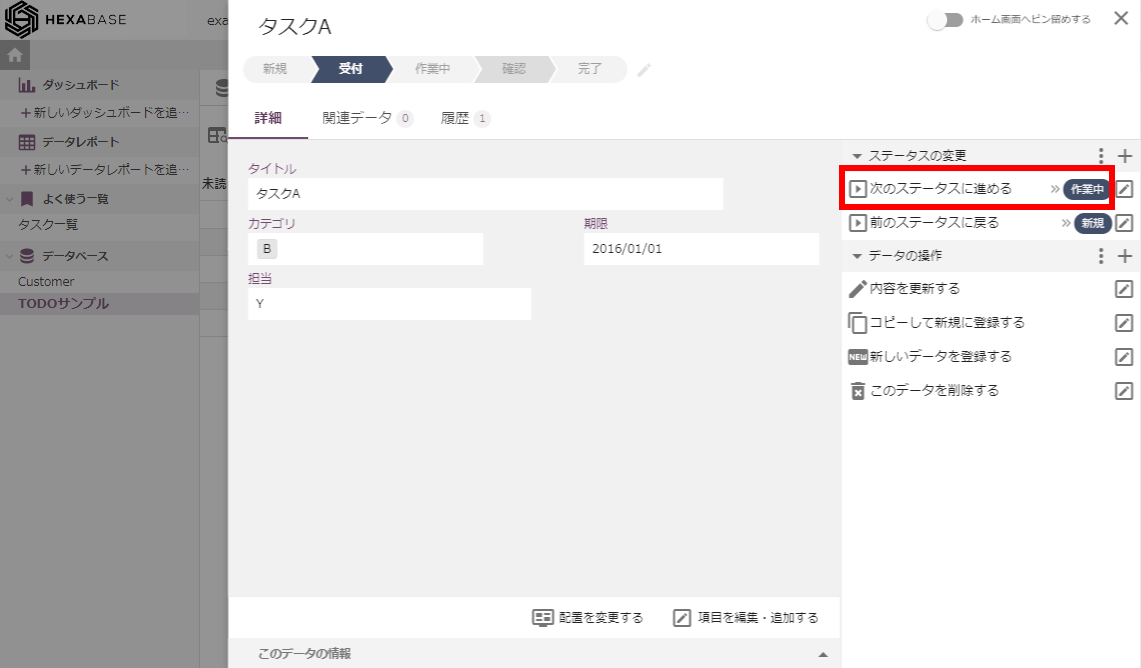
- Add a comment if desired
- Click on the save button

※To enlarge the comment field, click the expand comment field icon.
Return to previous status
- In the operate data menu of the Item Details pop-up, click proceed to next status.

- Add a comment if desired
- Click on the save button