Step3. Let's use the Admin Panel
This section explains the basic operations of the admin panel.
Demo Video
Login
- Hexabase admin panel https://app.hexabase.io/ access.
- Enter your email address and password.
- Click the "login" button.
Let's know the basic operation of the admin panel
- Log in to the Hexabase admin panel
- Select app (new app).
- Select database (new database).
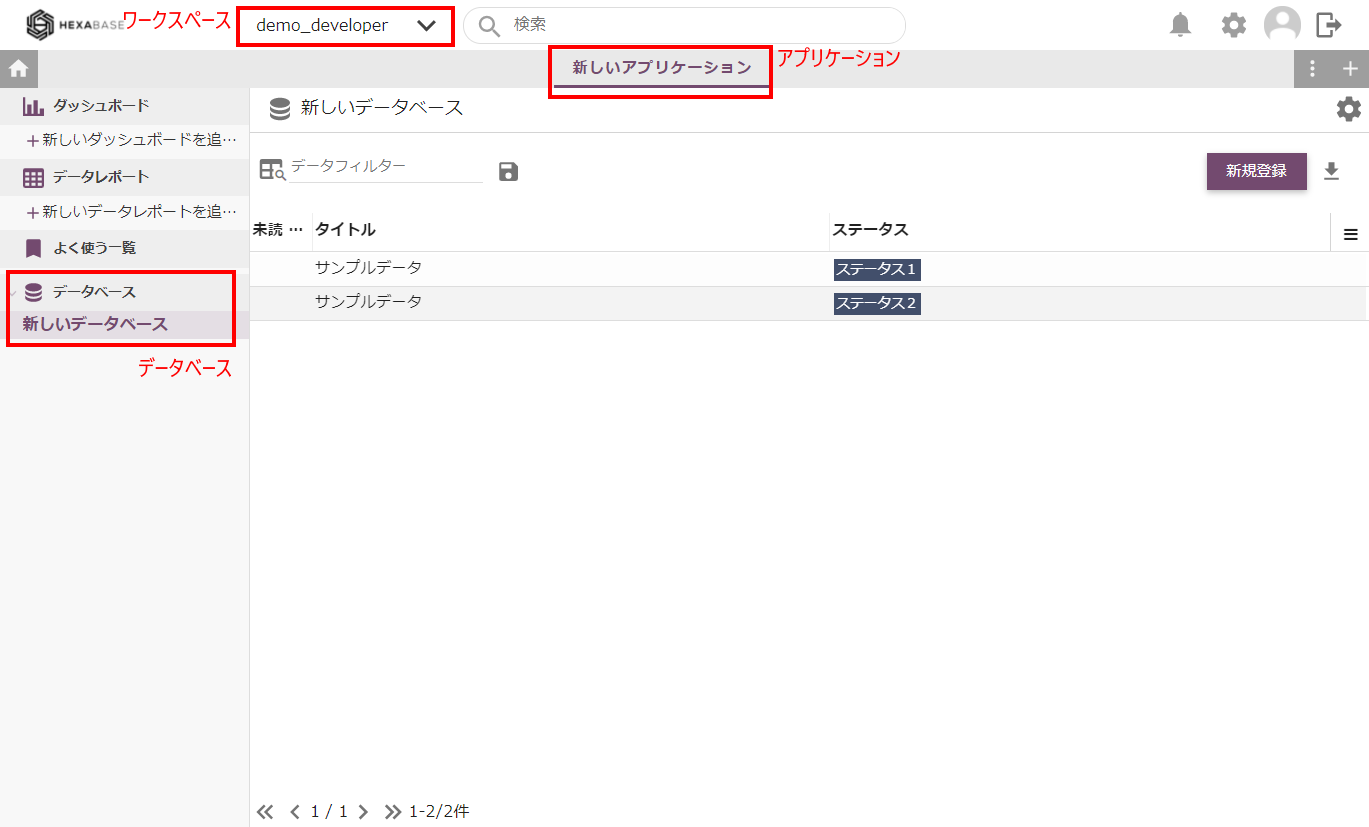
Try the sample database
When you sign up, you will see a sample application called "new application" already registered. In Step 2, we have recently created a "new database".
On the admin panel, operate this sample database as follows:
In Hexabase, data records registered in the database are called "items".
Register new Data
First, register the data.
- Click the "new registration" button.
- Enter the required information.
- Click the "save" button.
- The registered data record (item) is displayed. Close by clicking the "X" button on the upper right corner.
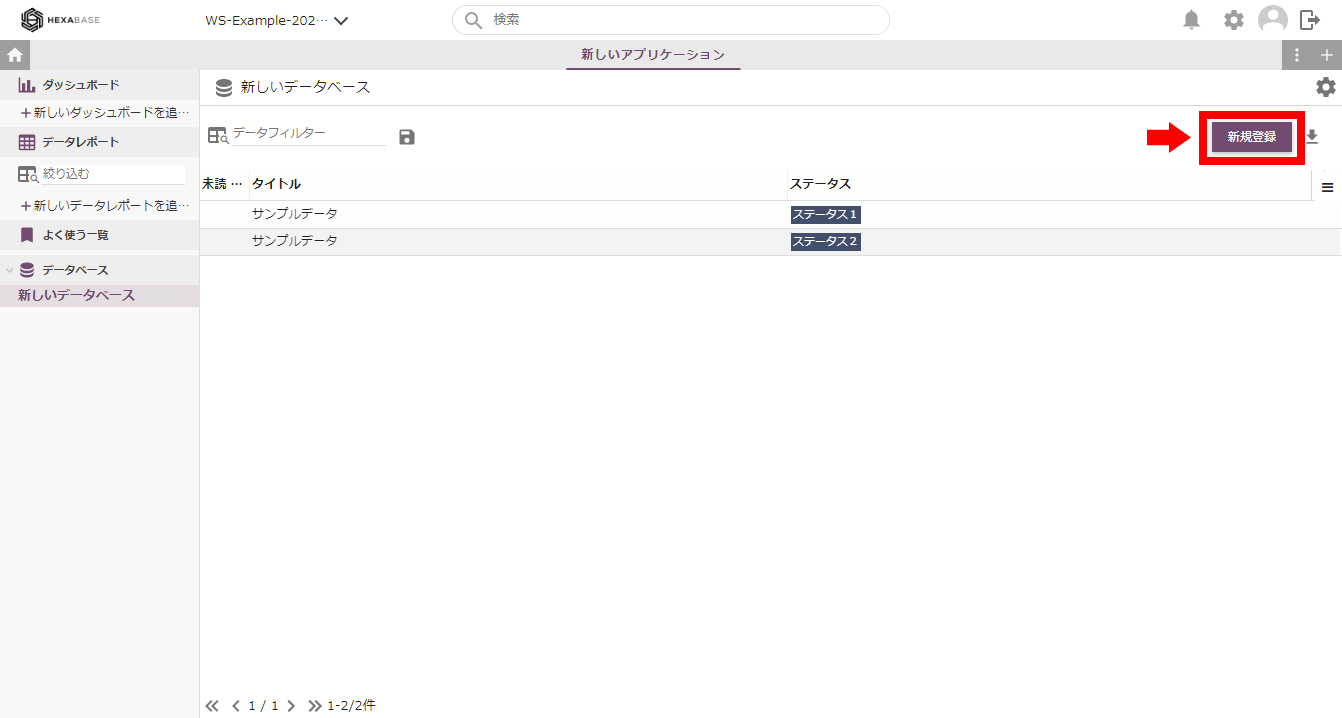
Update the Data
Operate registered data.
- Click the data you want to operate in the list.
- When the item details screen appears, select the desired operation from the action menu on the right(e.g., update the contents)
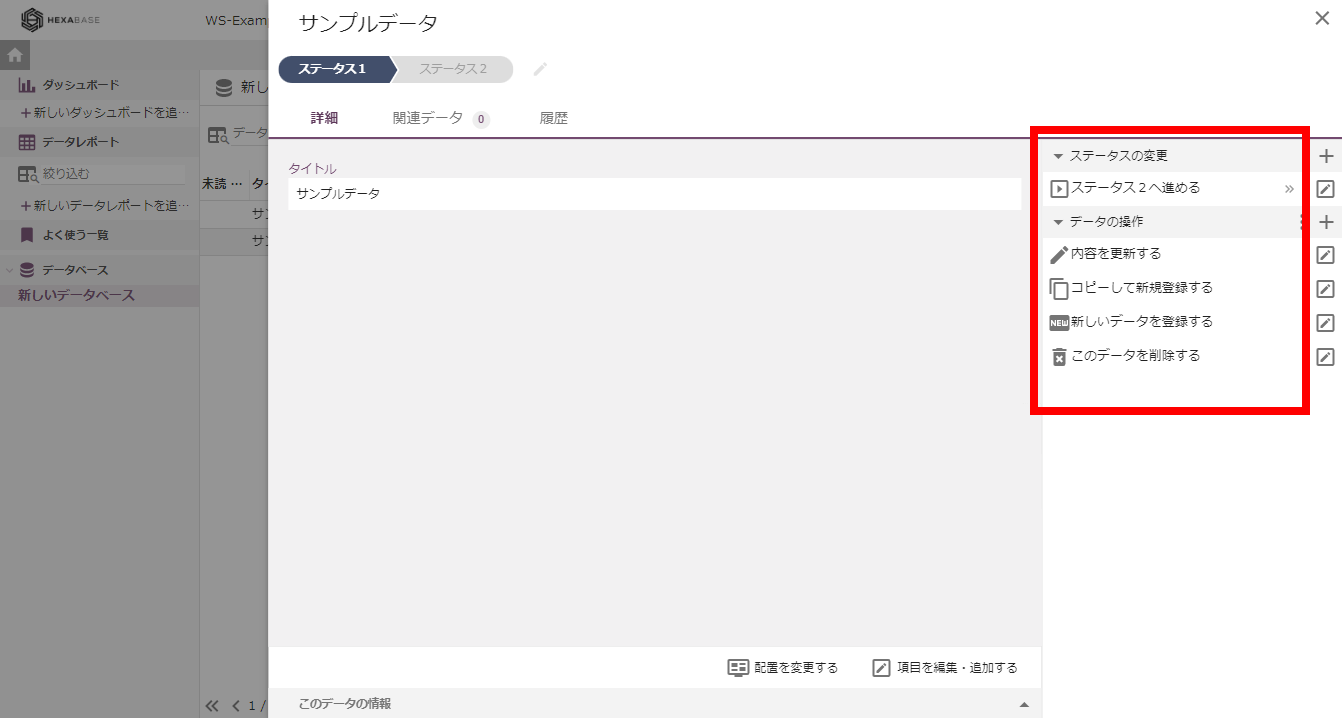
Change status
- Click the data you want to operate in the list.
- Select "proceed to next status" in the action menu on the right.
In Hexabase, if there is a field called "status" in the database, It can be used as a simple workflow.
Hexabase application configuration
Hexabase has the following functional hierarchy. In Hexabase, applications are created in areas called "workspace". A workspace can contain multiple applications. You can also separate users and groups for each workspace.
In addition, functions such as databases, data reports, and dashboards are summarized for each "application".
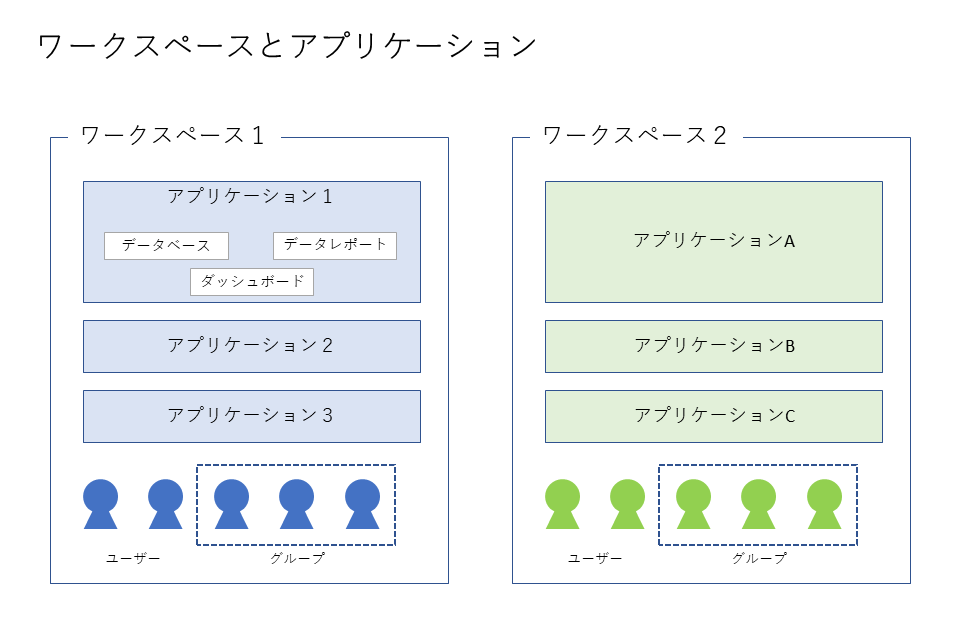
To Operate Hexabase applications, you need to follow the steps Login> Select workspace> Select application. This is common for the admin panel, CLI tool and API.
Related page
Next, let's register the TODO sample app on the admin panel. You can register an application from the admin panel, but let's try the CLI tool here.