Step2. Add Database
Add the sample database to the prepared application on the Hexabase admin panel.
Open a new application
- Click "new application" on the page displayed after login.
You now have access to a pre-made application labeled "new application".
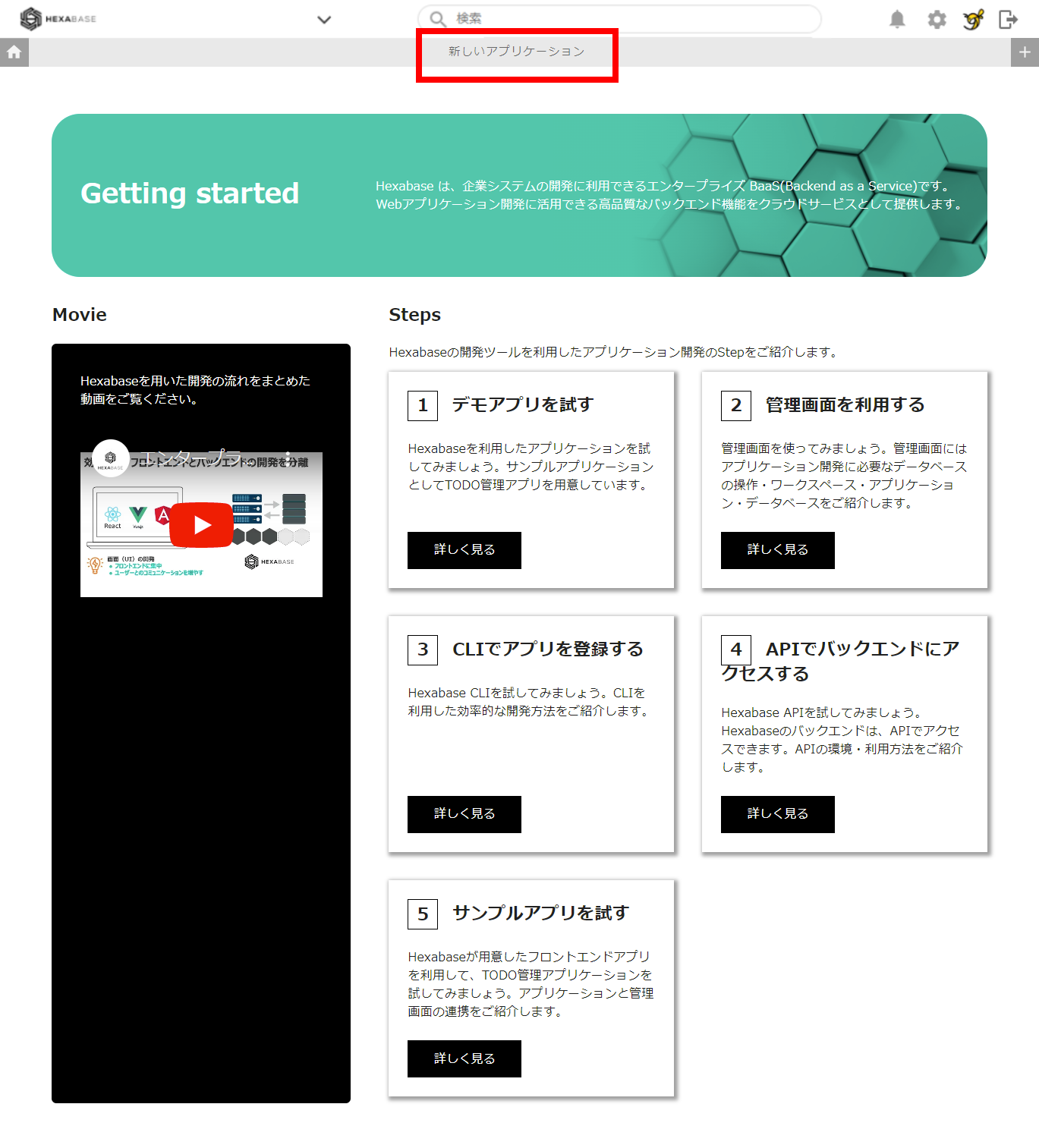
Let's call the "create a new database" page
1. Hover the mouse pointer over "database" on the left, and click the [ ⁝ ]setting button that appears.
![]()
2. Select "create a new database" from the menu.

This brings up the create new database page. On this page, you can prepare your database in several ways.

Let's create a database with a template
1. Click "create from sample template". You can create a database from the default template.
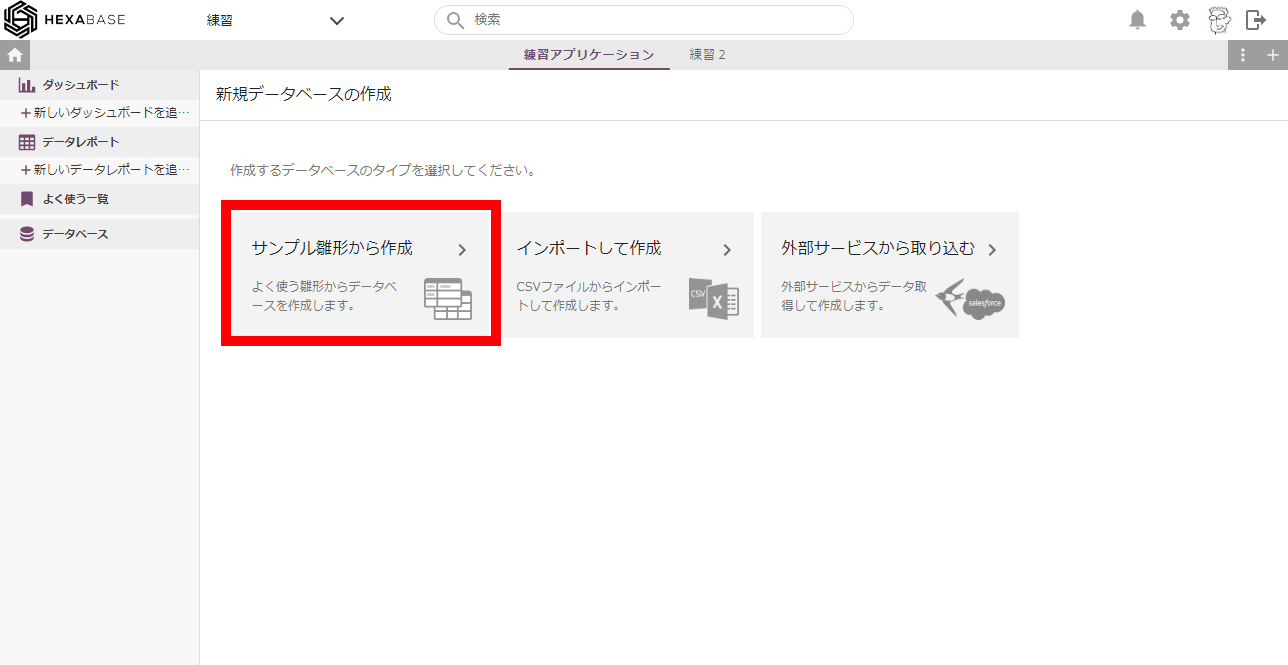
2. This time, select "minimal template" and click the "add database" button.

Click the button and you're done!

When the database is complete, a "new database" is added.
Next, let's learn the basic operations of the database in the admin panel.